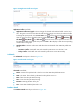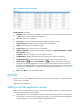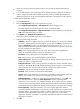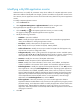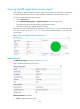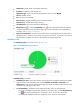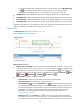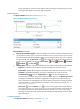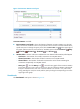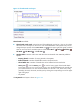HP Intelligent Management Center v5.2 Application Performance Manager Administrator Guide
200
today, yesterday, this week, this month, and this year by clicking the corresponding icons on the
upper right of the graph on the upper right of the graph.
Request Statistics
The Request Statistics area layout is shown in Figure 149.
Figure 149 Request Statistics area layout
Request Statistics area fields:
Requests per second trend graph—Shows the changes of connection requests that MySQL received
per second over the last 1 hour in a line chart. Hover the cursor over a spot on the curve to view the
trend of connection requests that MySQL received per second at the specific time point. To change
the report period, click the Last 1 Hour icon on the upper right of the graph, and then select an
icon from the list. Available options include Last 6 Hours , Today , Yesterday , This Week
, This Month , and This Year .
Attribute/Value—Monitor index name and data that was obtained when APM last polled MySQL.
Requests/s—Number of the connection requests that MySQL received per second.
Receive Rate—Bandwidth that MySQL consumed to receive data from all clients per second.
Send Rate—Bandwidth that MySQL consumed to send data to all clients per second.
Set Threshold icon —Click the Set Threshold icon to set alarm thresholds for the
connection request indexes. The specified alarm thresholds appear on the Request per second
trend graph as dotted lines. The data is highlighted in orange when the index reaches the
level-1 threshold, and is highlighted in red when the index reaches the level-2 threshold. Use the
global thresholds or custom thresholds. For information about setting the thresholds, see "5
Configuration management."
History icon —Click the History icon to view the history graph of the request statistics
trend. Hover the cursor over a spot on the curve to view the request statistics at the specific time
point. Authorized users can view request statistics over the last 1 hour, last 6 hours, today,
yesterday, this week, this month, and this year by clicking the corresponding icons on the upper
right of the graph.
Connection Statistics
The Connection Statistics area layout is shown in Figure 150.