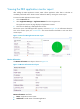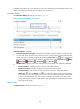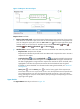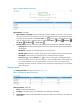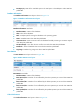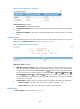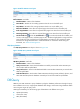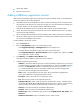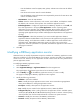HP Intelligent Management Center v5.2 Application Performance Manager Administrator Guide
232
Enter the database name for MySQL, DB2, Sybase, and SQL Server that uses the default
instance.
Enter the Oracle instance name for Oracle database.
Enter the database name and instance name separated by semicolon for SQL Server that
uses the non-default instance.
SQL Statement—Enter the SQL statement.
Contact—Enter the contact information, such as name, email address, and telephone number.
The default is the username of the operator who created the application monitor.
Related Applications—Configure the applications that DBQuery depends on. Click Add, and
then select applications in the popup Select Applications window. Operating system
applications, such as Windows, AIX, FreeBSD, OpenBSD, HP-UX, Solaris, Mac OS, and Linux,
cannot be selected. APM automatically adds the dependencies between DBQuery and
operating system applications by IP address and displays their dependencies in the application
topology.
Detect Application—Select this parameter if you want to enable application detection.
Application detection enables APM to verify connection to the application by using the previous
parameter settings, and to determine whether to add the application monitor based on the
verification result. APM adds the application monitor only when it can connect to the
application. When this parameter is not specified, APM adds the application monitor without
verifying the connection.
5. Click OK.
Modifying a DBQuery application monitor
Authorized users can modify all parameters except the IP address of a DBQuery application monitor.
When the IP address of a monitored DBQuery host changes, operators must add a new application
monitor for the host. However, the new application monitor cannot inherit the history data from the
previous application monitor.
To modifying a DBQuery application monitor:
1. Click the Resource tab.
2. Select Application Manager > Application Monitor from the navigation tree.
The page displays all application types that can be monitored by APM.
3. Click the Modify icon for the DBQuery application monitor you want to modify.
The page for modifying the DBQuery application monitor appears.
4. Modify the following parameters:
IP Address—Cannot be modified.
Name—Modify the unique application monitor name. HP recommends using Application
name_host IP address for naming the application monitor.
Description—Modify a description for the application monitor.
Port—Modify the port number for the application monitor, 50000 by default.
Polling Interval (min)—Select a polling interval for the application monitor. Available options
include 1, 2, 3, 4, 5, 10, 20, and 30. The default polling interval is 5 minutes. A shorter polling
interval provides more accurate real-time data but consumes more system resources.
Username—Modify the username of the DBQuery administrator.
Password—Modify the password of the DBQuery administrator.