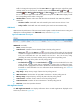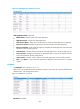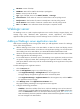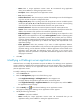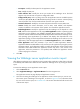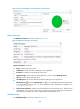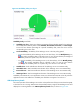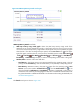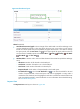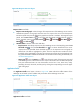HP Intelligent Management Center v5.2 Application Performance Manager Administrator Guide
291
Figure 239 Thread area layout
Thread area fields:
Used thread count trend graph—Shows changes of the used thread count of the WebLogic server
over the selected time period in a line chart. Hover the cursor over a spot on the curve to view the
thread count at the specific time point. By default, the graph shows the last 1 hour data. To change
the report period, click the Last 1 Hour icon on the upper right of the graph, and then select an
icon from the list. Available options include Last 6 Hours , Today , Yesterday , This Week
, This Month , and This Year .
Attribute/Value—Monitor index name and data obtained when APM last polled the WebLogic
server.
Idle Count—Number of idle threads in the thread pool.
Used Count—Number of threads in use in the thread pool.
Total Count—Total number of threads in the thread pool.
Request Threads—Total number of request threads in the thread queue.
Set Threshold icon —Click the Set Threshold icon to set alarm thresholds for the total
number of request threads in the thread queue. The data is highlighted in orange when it
reaches the level-1 threshold, and is highlighted in red when it reaches the level-2 threshold. Use
either the global thresholds or custom thresholds. For more information about threshold setting,
see "Threshold Management."
Response Time
The Response Time area layout is shown in Figure 240.