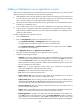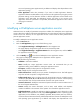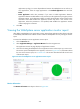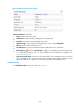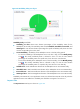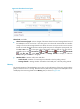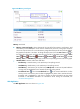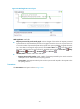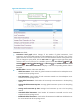HP Intelligent Management Center v5.2 Application Performance Manager Administrator Guide
303
Adding a WebSphere server application monitor
APM monitors the WebSphere servers through the SOAP service provided by the server. When you add
application monitors for WebSphere servers, follow these guidelines:
Add WebSphere hosts to the IMC Platform so APM can obtain and display network connections of
the hosts and their access devices in the application topology. For more information about adding
hosts to the IMC Platform, see HP IMC Base Platform Administrator Guide.
Obtain the username and password used for accessing the SOAP service if SOAP authentication is
enabled for the WebSphere server.
To view traffic statistics in the monitor report of the WebSphere server application, make sure at
least one probe is configured in APM. After a WebSphere server application monitor is added,
APM sends the IP address and service port of the monitored WebSphere server application to the
probes for traffic collection.
To add a WebSphere server application monitor:
1. Click the Resource tab.
2. Enter the Add Application page in one of the following ways:
Select Application Manager > Add Application from the navigation tree.
The page displays all application types that can be monitored by APM.
Select Application Manager > Application Monitor from the navigation tree, and click Add on
the application monitor list page.
3. Click WebSphere Server of the Application Server Monitor class.
The page for adding a WebSphere server application monitor appears.
4. Configure the following parameters:
IP Address—Enter the IP address of the host on which the WebSphere server to be monitored
resides. If the host is already added to the IMC Platform, you can also click Select and select the
host in the Select Devices window. For information about selecting a host, see "2 Quick start."
APM automatically checks the specified IP address and associates the application monitor with
the host managed in the IMC Platform.
Name—Enter a unique application monitor name. HP recommends using Application
name_host IP address for naming the application monitor.
Description—Enter a description for the application monitor.
Port—Enter the port used by the SOAP service.
Traffic Collection Port—Enter the service port number of the WebSphere server. This field
appears only when at least one probe is configured for APM.
Polling Interval (min)—Select a polling interval for the application monitor. Available options
include 1, 2, 3, 4, 5, 10, 20, and 30. The default polling interval is 5 minutes. A shorter polling
interval provides more accurate real-time data consumes more system resources.
Username/Password—Enter the username and password used to access the SOAP service if
the service requires authentication.
Contact—Enter contact information, such as name, email address, and telephone number. The
default is the username of the operator who created the application monitor.
Related Applications—Configure the applications that the WebSphere server depends on.
Click Add, and then select applications in the popup Select Applications window. Operating
system applications, such as Windows, AIX, FreeBSD, OpenBSD, HP-UX, Solaris, Mac OS, and
Linux, cannot be selected. APM automatically adds the dependencies between the WebSphere