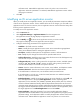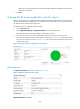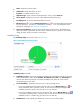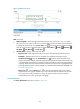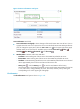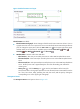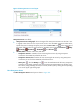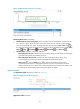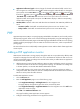HP Intelligent Management Center v5.2 Application Performance Manager Administrator Guide
323
verification result. APM adds the application monitor only when it can connect to the
application. When this parameter is not selected, APM adds the application monitor without
verifying the connection.
5. Click OK.
Modifying an IIS server application monitor
When you modify an IIS server application monitor, you can modify all parameters except the IP address
of the IIS server application monitor. If the IP address of the IIS server changes, you must add a new
application monitor for the host. However, the new application monitor cannot inherit the history data
from the previous application monitor.
To modify an IIS server application monitor:
1. Click the Resource tab.
2. Select Application Manager > Application Monitor from the navigation tree.
The application monitor list page displays all application monitors.
3. Click the Modify icon for the IIS server application monitor you want to modify.
The page for modifying an IIS server application monitor appears.
4. Configure the following parameters for the application monitor:
IP Address—This field cannot be modified.
Name—Modify the unique application monitor name. HP recommends using Application
name_host IP address format for naming the application monitor.
Description—Modify the description for the application monitor to aid maintenance.
Port—Modify the port through which the IIS server provides Web services.
Traffic Collection Port—Modify the service port number for the IIS server. This field appears only
when at least one probe is configured for APM.
Polling Interval (min)—Select a polling interval for the application monitor. Available options
include 1, 2, 3, 4, 5, 10, 20, and 30 in minutes. A shorter polling interval provides more
accurate real-time data, but consumes more system resources.
Contact—Enter the contact information, such as name, email address, and telephone number.
Username/Password—Enter the username and password of the host administrator.
If the administrator is a domain user, use the domain name\username format.
If the administrator is a local user, use the host name\username or IP address\username
format, or simply use the username.
Related Application—Modify the applications that the IIS server depends on. Click Add, and
then select applications in the popup Select Applications window. Operating system
applications, such as Windows, AIX, FreeBSD, OpenBSD, HP-UX, Solaris, Mac OS, and Linux,
cannot be selected. APM automatically adds the dependencies between the IIS server and
operating system applications by IP address and displays their dependencies in the application
topology. To remove dependencies between the IIS server and one or more applications, select
the target applications in the Related Applications box and click Delete.
Detect Application—Select this parameter if you want to enable application detection.
Application detection enables APM to verify connection to the application by using the previous
parameter settings, and to determine whether to modify the application monitor based on the
verification result. APM modifies the application monitor only when it can connect to the