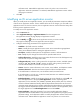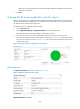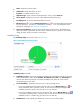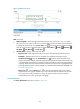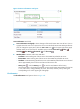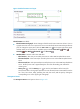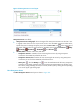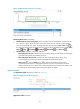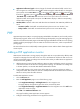HP Intelligent Management Center v5.2 Application Performance Manager Administrator Guide
327
Figure 272 HTTP area layout
HTTP area fields:
HTTP trend graph—Shows changes of the HTTP response time over the last 1 hour in a graph.
Hover the cursor over a spot on the curve to view the HTTP response time at the specific time point.
To change the report period, click the Last 1 Hour icon on the upper right of the graph, and then
select an icon from the list. Available options include Last 6 Hours , Today , Yesterday ,
This Week , This Month , and This Year .
Attribute/Value—Monitor index name and data.
Response Time—HTTP response time of the IIS server when APM last polled the IIS server.
Reachable—Whether the IIS server is reachable when APM last polled the IIS server.
Set Threshold icon —Click the Set Threshold icon to set the alarm thresholds for the
response time index. With the thresholds enabled, the thresholds are displayed as broken lines
in the trend graph. When the level-1 alarm threshold is reached, the response time is highlighted
in orange. When the level-2 alarm threshold is reached, the response time is highlighted in red.
Use the global thresholds or custom thresholds. For information about setting the thresholds, see
"Threshold Management."
History icon —Click the History icon to view the trend statistics of the history HTTP
response time in a line graph. Operators can view HTTP response time statistics over the last 1
hour, last 6 hours, today, yesterday, this week, this month, and this year by clicking the
corresponding icons on the upper right of the graph.
Access Information
The Access Information area layout is shown in Figure 273.