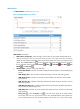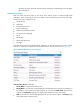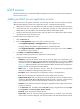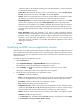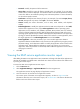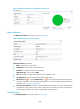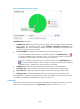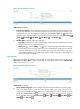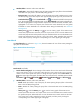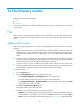HP Intelligent Management Center v5.2 Application Performance Manager Administrator Guide
407
Password—Modify the password of the LDAP user.
Query Filter—Modify the criteria for filtering queried entries. For example, if you enter cn=*,
entries with any name are displayed. You can set the AND or OR relationship between multiple
criteria. The AND or OR relationship setting varies with LDAP products. For more information,
see the relevant product manual.
Search Base—Modify the basic directory for query. For example, if you enter ou=apm, dc=imc,
dc=com, APM queries only entries of OU apm in the domain imc.com.
Contact—Modify the contact information, such as name, email address, and telephone
number.
Related Applications—Modify the applications that the LDAP service depends on. Click Add,
and then select applications in the popup Select Applications window. Operating system
applications, such as Windows, AIX, FreeBSD, OpenBSD, HP-UX, Solaris, Mac OS, and Linux,
cannot be selected. APM automatically adds the dependencies between LDAP service and
operating system applications by IP address and displays their dependencies in the application
topology. To remove dependencies between LDAP service and one or more applications, select
the target applications in the Related Applications box and click Delete.
Detect Application—Select this parameter if you want to enable application detection.
Application detection enables APM to verify connection to the application by using the previous
parameter settings, and to determine whether to modify the application monitor based on the
verification result. APM modifies the application monitor only when it can connect to the
application. When this parameter is not selected, APM modifies the application monitor without
verifying the connection.
5. Click OK.
Viewing the LDAP service application monitor report
After adding the LDAP service application monitor, APM starts collecting index data of the application to
calculate its availability and health status. Authorized users obtain monitor indexes of the LDAP service
by viewing the monitor report.
To access the LDAP service application monitor report:
1. Click the Resource tab.
2. Select Application Manager > Application Monitor from the navigation tree.
The application monitor list page displays all application monitors.
3. Click the name link of an LDAP service application monitor.
The monitor report of the LDAP service application appears, as shown in Figure 344. For
information about the icons in the monitor report, see "2 Quick start." This section describes the
fields in each area of the monitor report.