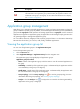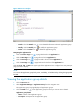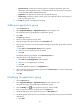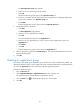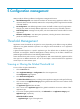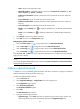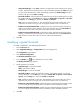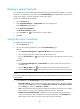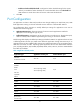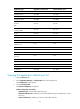HP Intelligent Management Center v5.2 Application Performance Manager Administrator Guide
36
The Select Operator Group page appears.
b. Select one or more operator groups as needed.
c. Click OK.
All selected operator groups appear in the Operator Group box.
d. Select one or multiple operator groups that you no longer permit to manage the application
group and its members in the Operator Group box.
e. Click Delete.
The selected operator group is removed from the Operator Group box.
7. Modify applications in the group.
a. Click Add.
The Select Application page appears.
b. Select one or more applications as needed.
c. Click OK.
All selected applications appear in the Application box.
d. Select one or more applications you want to remove from the application group in the
Application box.
e. Click Delete.
f. Click OK.
The selected operator group is removed from the Application box.
8. Select a new parent group from the Parent Group list. If no parent relationship exists, select the
blank option from the list.
9. Click OK.
Deleting an application group
Use caution when deleting an application group because this action simultaneously deletes any
associated subgroups. Further, once an application group is deleted, applications in the deleted group
are moved to ungrouped if they do not belong to any other application groups.
To delete an application group:
1. Click the Resource tab.
2. Select Application Manager > Application Group from the navigation tree.
The application group list page displays all application groups.
3. Click the Delete icon for the application group you want to delete.
4. Click OK.