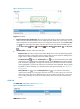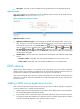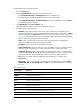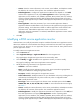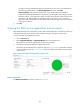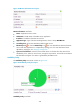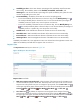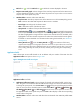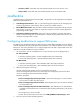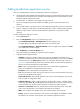HP Intelligent Management Center v5.2 Application Performance Manager Administrator Guide
439
Availability pie chart—Shows time duration percentages of the availability states for the DNS
service today. The availability states include Available, Unavailable, Inaccessible, and
Unmanaged. To view the time duration percentage of a specific availability state, place the cursor
over the corresponding slice in the chart.
Current Availability—Availability of the DNS service in the last polling period.
To view the availability of the DNS service in the last 7 days, click the Weekly History icon .
The weekly availability data is collected in hours. To view the time duration percentages of
availability states at a specific time, move the pointer over that time.
To view the availability of the DNS service in the last 30 days, click the Monthly History icon
. The monthly availability data is collected in days. To view the time duration percentages of
availability states on a specific day, move the pointer over that day.
Available Time—Total available time duration of the DNS service since 00:00 today.
Unavailable Time—Total unavailable time duration of the DNS service since 00:00 today.
Inaccessible Time—Total inaccessible time duration of the DNS service since 00:00 today.
Unmanaged Time—Total unmanaged time duration of the DNS service since 00:00 today.
Availability time statistics of a new application monitor are collected since the application monitor was
added. An availability time field does not appear when its value is 0.
Response Time
The Response Time area layout is shown in Figure 367.
Figure 367 Response Time area layout
Response Time area fields:
DNS service response time trend graph—Shows changes of the response time for the DNS service
over the selected time period in a line chart. Move the pointer over a spot on the curve to view the
response time at the specific time point. To change the report period, click the Last 1 Hour icon
on the upper right of the graph, and then select an icon from the list. Available options include Last
6 Hours , Today , Yesterday , This Week , This Month , and This Year .
Last 1 Hour icon —By default, the response time trend graph shows changes of the ping
response time over the last one hour. To change the report period, click the Last 1 Hour icon on
the upper right of the graph, and then select an icon from the list. Available options include Last 6
Hours , Today , Yesterday , This Week , This Month , and This Year .