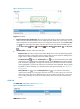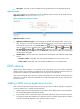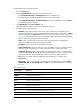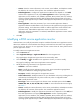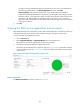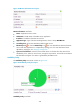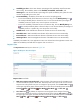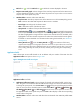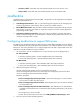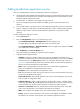HP Intelligent Management Center v5.2 Application Performance Manager Administrator Guide
440
Refresh icon —Click the Refresh icon to refresh the content displayed in the area.
Response time trend graph—Shows changes of the round trip response time for the DNS service
over the selected time period in a line chart. Move the pointer over a spot in the curve to view the
response time at the specific time point.
Attribute/Value—Monitor index name and data.
Response Time—Round trip response time of the DNS service in the last APM polling period.
Host—Domain name that APM requests the DNS service to translate.
Record Type—Record type of the domain name.
Alias—Alternative names of the domain name.
Query Result—IP address of the specified domain name.
Set Threshold icon —Click the Set Threshold icon to set alarm thresholds for the response
time. The specified alarm thresholds appear on the CPU Usage Ratio trend graph as dotted lines.
The data is highlighted in orange when the response time reaches the level-1 threshold, and is
highlighted in red when the DNS response time reaches the level-2 threshold. Use the global
thresholds or custom thresholds. For information about setting the thresholds, see "Threshold
Management."
History Record icon —Click the History Record icon to view statistics of the history
response time changes in a line graph. Hover the cursor over a spot on the curve to view the
data at the specific time point. Authorized users can view statistics over the last 1 hour, last 6
hours, today, yesterday, this week, this month, and this year by clicking the corresponding
icons.
Application Traffic
APM collects DNS service traffic based on the IP address and port number of the DNS host. The
Application Traffic area layout is shown in Figure 368.
Figure 368 Application Traffic area layout
Application Traffic area fields:
Application Traffic trend graph—Shows changes of inbound and outbound traffic over the last 1
hour. The green curve shows the inbound traffic and the orange curve shows the outbound traffic.
To change the report period, click the Last 1 Hour icon on the upper right of the graph, and then
select an icon from the list. Available options include Last 6 Hours , Today , Yesterday ,
This Week , This Month , and This Year . Hover the cursor over a spot on the curve to view
the application traffic at the specific time point. Click Rx or Tx to display or hide the corresponding
monitor index in the graph.
Attribute/Value—Monitor index name and data that was obtained when APM last polled SNMP
service.