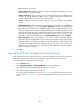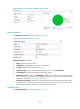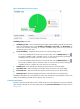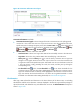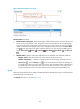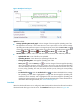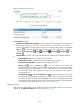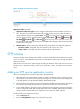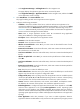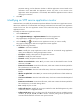HP Intelligent Management Center v5.2 Application Performance Manager Administrator Guide
458
Figure 383 Upload area layout
Upload area fields:
Average Uploading Rate trend graph—Shows changes of the average file uploading rate of the
FTP application over the last 1 hour. Hover the cursor over a spot on the curve to view the average
uploading rate at the specific time point. To change the report period, click the Last 1 Hour icon
on the upper right of the graph, and then select an icon from the list. Available options include Last
6 Hours , Today , Yesterday , This Week , This Month , and This Year .
Attribute/Value—Monitor index name and data that was obtained when APM last polled FTP.
Uploaded File Size—Size of the file to be uploaded.
Uploading Duration—Time duration for uploading the file with FTP.
Average Uploading Rate—Average file uploading rate of FTP.
History icon —Click the History icon to view the changes of the average file uploading
rate in a line graph. Hover the cursor over a spot in the curve to view the average uploading
rate values at the specific time point. Authorized users can view the data over the last 1 hour, last
6 hours, today, yesterday, this week, this month, and this year by clicking the corresponding
icons.
Set Threshold icon —Click the Set Threshold icon to set alarm thresholds for the average
file uploading rate. The data is highlighted in orange when the average file uploading rate
reaches the level-1 threshold, and is highlighted in red when the average file uploading rate
reaches the level-2 threshold. You can either use the global thresholds or custom thresholds. For
information about setting thresholds, see "Threshold Management."
Download
When the download function test is configured, APM downloads the selected test file and records the
download results after login to the FTP server. The Download area layout is shown in Figure 384.