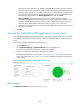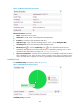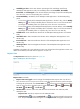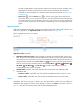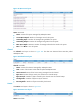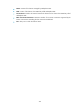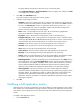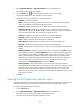HP Intelligent Management Center v5.2 Application Performance Manager Administrator Guide
493
Contact—Enter user contact information, such as name, email address, and telephone number.
The default is the username of the operator who created the application monitor.
Related Applications—Configure the applications that WebSphere MQ depends on. Click Add,
and then select applications in the popup Select Applications window. Operating system
applications, such as Windows, AIX, FreeBSD, OpenBSD, HP-UX, Solaris, Mac OS, and Linux,
cannot be selected. APM automatically adds the dependencies between WebSphere MQ and
operating system applications by IP address and displays their dependencies in the application
topology.
Detect Application—Select this parameter if you want to enable application detection.
Application detection enables APM to verify connection to the application by using the previous
parameter settings, and to determine whether to add the application monitor based on the
verification result. APM adds the application monitor only when it can connect to the
application. When this parameter is not selected, APM adds the application monitor without
verifying the connection.
5. Click OK.
Modifying a WebSphere MQ application monitor
Authorized users can modify all parameters except the IP address of a WebSphere MQ application
monitor. When the IP address of a monitored WebSphere MQ host changes, operators must add a new
application monitor for the host. However, the new application monitor cannot inherit the history data
from the previous application monitor.
To modifying a WebSphere MQ application monitor:
1. Click the Resource tab.
2. Select Application Manager > Application Monitor from the navigation tree.
The page displays all application types that can be monitored by APM.
3. Click the Modify icon for the WebSphere MQ application monitor you want to modify.
The page for modifying the WebSphere MQ application monitor appears.
4. Modify the following parameters:
IP Address—Cannot be modified.
Name—Modify the unique application monitor name. HP recommends using Application
name_host IP address for naming the application monitor.
Description—Modify a description for the application monitor.
Port—Modify the port on WebSphere MQ.
Traffic Collection Port—Modify the service port numbers for WebSphere MQ. This field
appears only when at least one probe is configured for APM.
Polling Interval (min)—Select a polling interval for the application monitor. Available options
include 1, 2, 3, 4, 5, 10, 20, and 30. The default polling interval is 5 minutes. A shorter polling
interval provides more accurate real-time data, but consumes more system resources.
Server Channel—Modify the name of server channel through which APM obtains performance
index data of WebSphere MQ.
Contact—Modify the contact information, such as name, email address, and telephone
number.
Related Applications—Modify the applications that WebSphere MQ depends on. Click Add,
and then select applications in the popup Select Applications window. Operating system