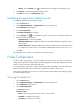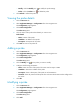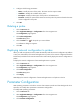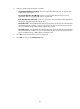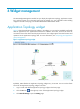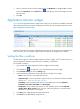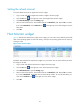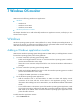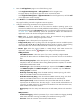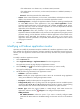HP Intelligent Management Center v5.2 Application Performance Manager Administrator Guide
49
Setting the refresh interval
To set the refresh interval for an application monitor widget:
1. Log in to IMC and add an Application Monitor widget to the home page.
2. Click the Set icon in the right top corner of the Application Monitor widget.
3. Click Interval Settings to open the Setting page.
4. Select an interval from the list. The available options are No Refresh, 1, 5, 10, and 30, in minutes.
If you select No Refresh, click the Refresh icon in the right top corner of the widget to view the
latest data.
5. Click OK.
Host Monitor widget
Figure 9 illustrates the Host Monitor widget. In the widget, you can monitor the availability and health
state of the operating system on each host directly, and open the operating system monitor report by
clicking its name.
Figure 9 Host monitor widget
By default, APM refreshes the Host Monitor widget every 10 minutes. You can set the refresh interval for
the widget. To do that:
1. Log in to IMC and add the Host Monitor widget to the home page.
2. Click the Set icon in the right top corner of the Host Monitor widget.
3. Click Refresh Interval to open the Setting page.
4. Select an interval from the list. The available options are No Refresh, 1, 5, 10, and 30, in minutes.
If you select No Refresh, the widget does not automatically refresh. To view the latest data, you
must click the Refresh icon in the right top corner of the widget.
5. Click OK.