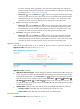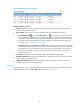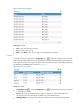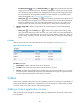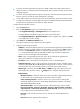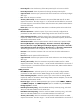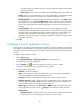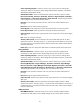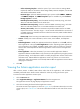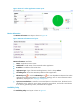HP Intelligent Management Center v5.2 Application Performance Manager Administrator Guide
83
the level-1 threshold, and is highlighted in red when the file system usage ratio reaches the
level-2 threshold. Use the global thresholds or custom thresholds. For information about setting
the thresholds, see "5 Configuration management."
History icon —Click the History icon to view the history graph of the file system usage
ratio trend. Hover the cursor over a spot on the curve to view the data at the specific time point.
Authorized users can view file usage ratio statistics over the last 1 hour, last 6 hours, today,
yesterday, this week, this month, and this year by clicking the corresponding icons.
In Use—Used space of the file system.
History icon —Click the History icon to view the history graph of the used file system
trend. Hover the cursor over a spot on the curve to view the data at the specific time point.
Authorized users can view used file system statistics over the last 1 hour, last 6 hours, today,
yesterday, this week, this month, and this year by clicking the corresponding icons.
Free Space—Free space of the file system.
History icon —Click the History icon to view the history graph of the free file system
trend. Hover the cursor over a spot on the curve to view the data at the specific time point.
Authorized users can view the free file system statistics over the last 1 hour, last 6 hours, today,
yesterday, this week, this month, and this year by clicking the corresponding icons.
Application Traffic
APM collects AIX traffic based on the IP address of the host where the application resides. The
Application Traffic area layout is shown in Figure 40.
Figure 40 Application Traffic area layout
Application Traffic area fields:
Application Traffic trend graph—Shows changes of inbound and outbound AIX traffic over the last
1 hour. The green curve shows the inbound traffic and the orange curve shows the outbound traffic.
To change the report period, click the Last 1 Hour icon on the upper right of the graph, and then
select an icon from the list. Available options include Last 6 Hours , Today , Yesterday ,
This Week , This Month , and This Year . Hover the cursor over a spot on the curve to view
the application traffic at the specific time point. Click Rx or Tx to display or hide the corresponding
monitor index in the graph.
Attribute/Value—Monitor index name and data that was obtained when APM last polled AIX.
Last Hour's Traffic—Total traffic sent and received by AIX over the last 1 hour.
Today's Traffic—Total traffic sent and received by AIX since 00:00 today.
Network Interface
The Network Interface area layout is shown in Figure 41.