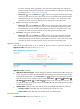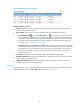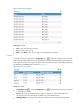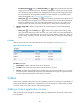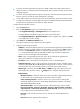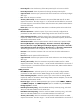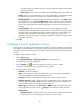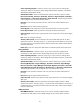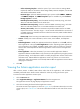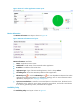HP Intelligent Management Center v5.2 Application Performance Manager Administrator Guide
91
Select an Existing Template—Select this option if you want to select an existing SNMP
template for APM. For information about setting SNMP parameter templates, see HP IMC
Base Platform Administrator Guide.
Parameter Type—Select the SNMP parameter type. Options include SNMPv1, SNMPv2c,
and SNMPv3 Template. The SNMPv3 Template option is available only when Select an
Existing Template is selected.
Read-Only Community String—Enter the SNMP read-only community string, with which
APM can read MIB variables from the Solaris host.
Read-Write Community String—Enter the read-write SNMP community string, with which
APM can read MIB variables from or write MIB variables to the Solaris host.
Timeout (1-60 seconds)—Enter the maximum time period that APM waits for an SNMP
response from Solaris. The value range is 1 to 60 seconds and the default is 4 seconds. If
no SNMP response is received from Solaris within the timeout time, APM considers that the
interaction has failed.
Retries (1-20)—Enter how many times APM retries to send SNMP packets to the Solaris host.
Contact—Modify user contact information, such as name, email address, and telephone
number.
Related Applications—Modify the applications that Solaris depends on. Click Add, and then
select applications in the popup Select Applications window. Operating system applications,
such as Windows, AIX, FreeBSD, OpenBSD, HP-UX, Solaris, Mac OS, and Linux, cannot be
selected. The overall dependencies between applications can be viewed in the application
topology.
Detect Application—Select this parameter if you want to enable application detection.
Application detection enables APM to verify connection to the application by using the previous
parameter settings, and to determine whether to modify the application monitor based on the
verification result. APM modifies the application monitor only when it can connect to the
application. When this parameter is not selected, APM modifies the application monitor without
verifying the connection.
5. Click OK.
Viewing the Solaris application monitor report
After a Solaris monitor is added, APM collects index data of the application, and calculates its
availability and health status. Obtain monitor indexes for Solaris by viewing the monitor report.
To access the Solaris application monitor report:
1. Click the Resource tab.
2. Select Application Manager > Application Monitor from the navigation tree.
The application monitor list page displays all application monitors.
3. Click the link naming the desired Solaris application monitor.
The Solaris monitor report appears, as shown in Figure 30. For information about the icons in the
monitor report, see "2 Quick start." This section describes the fields in each area of the monitor
report.