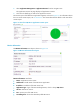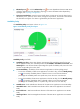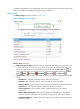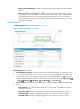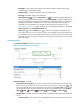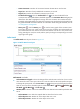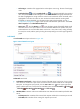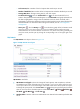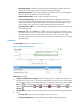HP Intelligent Management Center v5.2 Application Performance Manager Administrator Guide
183
2. Select Application Management > Application Monitor from the navigation tree.
The application monitor list page displays all application monitors.
3. Click the link identifying an SQL Server application monitor.
The monitor report of the SQL Server application appears, as shown in Figure 131. For information about
the icons in the monitor report, see "2 Quick start." This section describes the fields in each area of the
monitor report.
Figure 131 Part of an SQL Server application monitor report
Monitor Information
The Monitor Information area layout is shown in Figure 132.
Figure 132 Monitor Information area layout
Monitor Information area fields:
Name—Application monitor name.
Health State—Health status of the SQL Server application.
IP Address—IP address of the SQL Server host.
Application Type—Type of the monitored application, which is always SQL Server.
Version—SQL Server version.
Port—Service port of the SQL Server.
Last Polling Time—Time when APM last polled SQL Server.