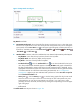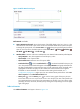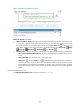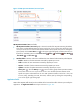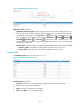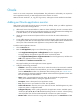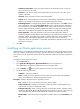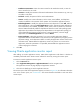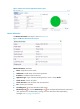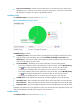HP Intelligent Management Center v5.2 Application Performance Manager Administrator Guide
204
Figure 153 Buffer Details area layout
Buffer Details area fields:
Query Hit Ratio trend graph—Shows the changes of the buffer details in the last 1 hour in a line
chart. Hover the cursor over a spot on the curve to view the buffer details at the specific time point.
To change the report period, click the Last 1 Hour icon on the upper right of the graph, and then
select an icon from the list. Available options include Last 6 Hours , Today , Yesterday ,
This Week , This Month , and This Year .
Attribute/Value—Monitor index name and data that was obtained when APM last polled MySQL.
Query Hit Ratio—How often MySQL has found the query cache.
Queue Buffer—Size of queue buffer.
Queue Buffer Limit—Maximum size of the queue buffer.
Set Threshold icon —Click the Set Threshold icon to set alarm thresholds for the query hit
ratio. The specified alarm thresholds appear on the Query Hit Ratio trend graph as dotted lines.
The data is highlighted in orange when the query hit ratio reaches the level-1 threshold, and is
highlighted in red when the query hit ratio reaches the level-2 threshold. Use the global
thresholds or custom thresholds. For information about setting the thresholds, see "5
Configuration management." Higher query hit ratio indicates better performance. Select Less
than or equal to for the Threshold Condition field.
History icon —Click the History icon to view the history graph of the query hit ratio
trend. Hover the cursor over a spot on the curve to view the query hit ratio at the specific time
point. Authorized users can view query hit ratio statistics over the last 1 hour, last 6 hours, today,
yesterday, this week, this month, and this year by clicking the corresponding icons on the upper
right of the graph.
Table Lock Statistics
The Table Lock Statistics area layout is shown in Figure 154.