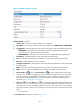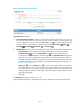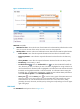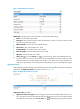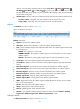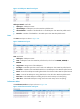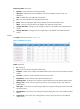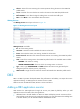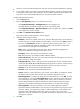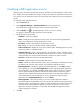HP Intelligent Management Center v5.2 Application Performance Manager Administrator Guide
221
Obtain the correct username and password of the user who has the DB2 administrator's privileges.
To view traffic statistics in the monitor report of the DB2 application, make sure at least one probe
is configured in APM. After a DB2 application monitor is added, APM sends the IP address and
service port of the monitored DB2 application to the probes for traffic collection.
To add a DB2 application monitor:
1. Click the Resource tab.
2. Enter the Add Application page in one of the following ways:
Select Application Manager > Add Application from the navigation tree.
The page displays all application types that can be monitored by APM.
Select Application Manager > Application Monitor from the navigation tree, and then click Add
on the application monitor list page.
3. Click DB2 of the Database Server Monitor class.
The page for adding a DB2 application monitor appears.
4. Configure the following parameters:
IP Address—Enter the IP address of the host on which the DB2 application to be monitored is
installed. If the host is already added to the IMC Platform, you can also click Select and select
the host in the Select Devices window. For information about selecting a host, see "2 Quick
start." APM automatically checks the specified IP address and associates the application
monitor with the host managed in the IMC Platform.
Name—Enter a unique application monitor name. HP recommends using Application
name_host IP address for naming the application monitor.
Description—Enter a description for the application monitor.
Port—Enter the service port number for DB2, 50000 by default.
Traffic Collection Port—Enter the service port number for DB2. This field appears only when at
least one probe is configured for APM.
Polling Interval (min)—Select a polling interval for the application monitor. Available options
include 1, 2, 3, 4, 5, 10, 20, and 30. The default polling interval is 5 minutes. A shorter polling
interval provides more accurate real-time data but consumes more system resources.
Username—Enter the username of the DB2 administrator.
Password—Enter the password of the DB2 administrator.
Contact—Enter the contact information, such as name, email address, and telephone number.
The default is the username of the operator who created the application monitor.
Related Applications—Configure the applications that DB2 depends on. Click Add, and then
select applications in the popup Select Applications window. Operating system applications,
such as Windows, AIX, FreeBSD, OpenBSD, HP-UX, Solaris, Mac OS, and Linux, cannot be
selected. APM automatically adds the dependencies between DB2 and operating system
applications by IP address and displays their dependencies in the application topology.
Detect Application—Select this parameter if you want to enable application detection.
Application detection enables APM to verify connection to the application by using the previous
parameter settings, and to determine whether to add the application monitor based on the
verification result. APM adds the application monitor only when it can connect to the
application. When this parameter is not specified, APM adds the application monitor without
verifying the connection.
5. Click OK.