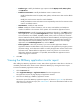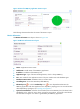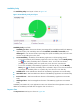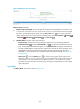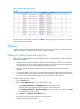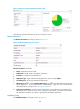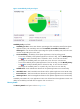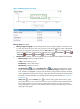HP Intelligent Management Center v5.2 Application Performance Manager Administrator Guide
236
Figure 188 Response Time area layout
Response Time area fields:
Response Time trend graph—Shows changes of the response time by DBQuery over the last 1 hour
in a line chart. Hover the cursor over a spot on the curve to view the response time at the specific
time point. To change the report period, click the Last 1 Hour icon on the upper right of the
graph, and then select an icon from the list. Available options include Last 6 Hours , Today
, Yesterday , This Week , This Month , and This Year .
Attribute/Value—Monitor index name and data.
Response Time—Response time of the DBQuery application in the last polling operation.
Set Threshold icon —Click the Set Threshold icon to set alarm thresholds for the response
time. The specified alarm thresholds appear on the Response Time trend graph as dotted lines.
The data is highlighted in orange when the response time reaches the level-1 threshold, and is
highlighted in red when the response time reaches the level-2 threshold. Use the global
thresholds or custom thresholds. For information about setting the thresholds, see "Threshold
Management."
History icon —Click the History icon to view the history graph of the response time.
Hover the cursor over a spot on the curve to view the response time at the specific time point.
Authorized users can view response time statistics over the last 1 hour, last 6 hours, today,
yesterday, this week, this month, and this year by clicking the corresponding icons on the upper
right of the graph.
Query Result
The Query Result area layout is shown in Figure 189.