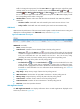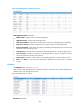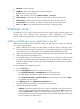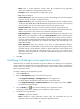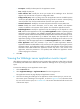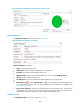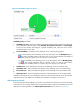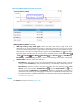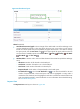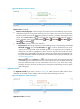HP Intelligent Management Center v5.2 Application Performance Manager Administrator Guide
285
EJB Name—Name of the EJB.
EAR Name—Name of the EAR file that the EJB is packaged in.
Process—Source process of the EJB.
Type—Type of the EJB, which can be Stateful, Stateless, or Message.
Pooled Instances—Total number of instances in Pooled state in the last polling interval.
Ready Instances—Total number of instances in Ready state in the last polling interval.
Passive Instances—Total number of instances in Passive state in the last polling interval.
More—Click More to view information about all the EJBs in a separate window.
WebLogic server
The WebLogic server is a J2EE complaint application server used to develop, integrate, deploy, and
manage large scale, distributed Web applications, network applications, and database
applications.APM provides the ability to monitor WebLogic servers of versions 9.x and 10.x.
Adding a WebLogic server application monitor
APM monitors WebLogic servers through JMX. When you add application monitors for WebLogic
servers, follow these guidelines:
Add the WebLogic server hosts to the IMC Platform so APM can obtain and display network
connections of the hosts and their access devices in the application topology. For more information
about adding hosts to the IMC Platform, see HP IMC Base Platform Administrator Guide.
Obtain the username and password used for remote JMX access so APM can obtain monitor index
data through JMX from the WebLogic server.
To view traffic statistics in the monitor report of the WebLogic server application, make sure at least
one probe is configured in APM. After a WebLogic server application monitor is added, APM
sends the IP address and service port of the monitored WebLogic server application to the probes
for traffic collection.
To add a WebLogic server application monitor:
1. Click the Resource tab.
2. Enter the Add Application page in one of the following ways:
Select Application Manager > Add Application from the navigation tree.
The page displays all application types that can be monitored by APM.
Select Application Manager > Application Monitor from the navigation tree, and click Add on
the application monitor list page.
3. Click WebLogic server of the Application Server Monitor class.
The page for adding a WebLogic server application monitor appears.
4. Configure the following parameters:
IP Address—Enter the IP address of the host on which the WebLogic server to be monitored
resides. If the host is already added to the IMC Platform, you can also click Select and select the
host in the Select Devices window. For information about selecting a host, see "2 Quick start."
APM automatically checks the specified IP address and associates the application monitor with
the host managed in the IMC Platform.