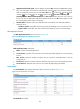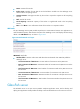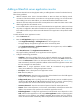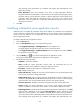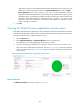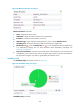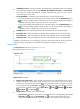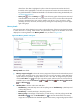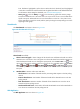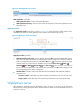HP Intelligent Management Center v5.2 Application Performance Manager Administrator Guide
296
and operating system applications by IP address and displays their dependencies in the
application topology.
Detect Application—Select this parameter if you want to enable application detection.
Application detection enables APM to verify connection to the application by using the previous
parameter settings, and to determine whether to add the application monitor based on the
verification result. APM adds the application monitor only when it can connect to the
application. When this parameter is not specified, APM adds the application monitor without
verifying the connection.
5. Click OK.
Modifying a GlassFish server application monitor
Authorized users can modify all parameters except the IP address of a GlassFish server application
monitor. When the IP address of the monitored GlassFish server host changes, add a new application
monitor for the host. However, the new application monitor cannot inherit the history data from the
previous application monitor.
To modify a GlassFish server application monitor:
1. Click the Resource tab.
2. Enter the Add Application page in one of the following ways:
Select Application Manager > Add Application from the navigation tree.
The page displays all application types that can be monitored by APM.
Select Application Manager > Application Monitor from the navigation tree, and click Add on
the application monitor list page.
3. Click the Modify icon for the selected GlassFish server application monitor.
The page for modifying the GlassFish server application monitor appears.
4. Modify the following parameters:
IP Address—Cannot be modified.
Name—Modify the unique application monitor name. HP recommends that you use
Application name_host IP address for naming the application monitor.
Description—Modify the description for the application monitor.
Port—Modify the JMX port.
Traffic Collection Port—Modify the service port of the GlassFish server. This field appears only
when at least one probe is configured for APM.
Polling Interval (min)—Select a polling interval for the application monitor. Available options
include 1, 2, 3, 4, 5, 10, 20, and 30. The default polling interval is 5 minutes. A shorter polling
interval provides more accurate real-time data consumes more system resources.
Username/Password—Modify the username and password used for remote JMX access.
Contact—Modify the contact information, such as name, email address, and telephone
number. The default is the username of the operator who created the application monitor.
Related Applications—Modify the applications that the GlassFish server depends on. Click Add,
and then select applications in the popup Select Applications window. Operating system
applications, such as Windows, AIX, FreeBSD, OpenBSD, HP-UX, Solaris, Mac OS, and Linux,
cannot be selected. APM automatically adds the dependencies between the GlassFish server
and operating system applications by IP address and displays their dependencies in the