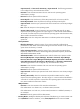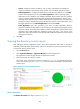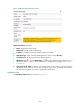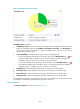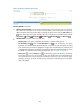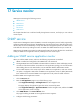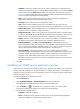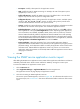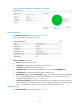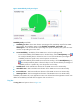HP Intelligent Management Center v5.2 Application Performance Manager Administrator Guide
427
Figure 357 Directory Statistics area layout
Directory Statistics area fields:
Directory size trend graph—Shows changes of the directory size over the last 1 hour in a line chart.
Place the cursor over a spot in the curve to view the directory size at the specific time point. By
default, the graph shows the last hour data. To change the report period, click the Last 1 Hour icon
on the upper right of the graph, and then select an icon from the list. Available options include
Last 6 Hours , Today , Yesterday , This Week , This Month , and This Year .
Attribute/Value—Monitor index name and data.
Directory Size—Disk space occupied by the directory in the last polling period.
Set Threshold icon —Click the Set Threshold icon to set the directory size alarm
thresholds. The specified alarm thresholds appear on the directory size trend graph as dotted
lines. The directory size value is highlighted in orange when it reaches the level-1 threshold, and
is highlighted in red when it reaches the level-2 threshold. Use either global thresholds or custom
thresholds. For information about setting the thresholds, see "Threshold Management."
History icon —Click the History icon to view history graph of the directory size change
trend. Hover the cursor over a spot on the curve to view the directory size at the specific time
point. Authorized users can view directory size statistics over the last 1 hour, last 6 hours, today,
yesterday, this week, this month, and this year by clicking the corresponding icons on the upper
right of the graph.