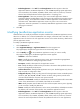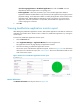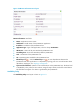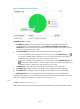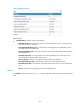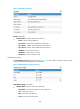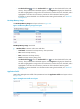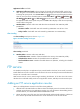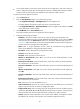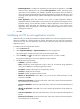HP Intelligent Management Center v5.2 Application Performance Manager Administrator Guide
451
To view traffic statistics in the monitor report of the FTP service application, make sure at least one
probe is configured in APM. After an FTP application monitor is added, APM sends the IP address
and port of the monitored FTP service application to the probes for traffic collection.
To add an FTP service application monitor:
1. Click the Resource tab.
2. Enter the Add Application page in one of the following ways:
Select Application Manager > Add Application from the navigation tree.
The page displays all application types that can be monitored by APM.
Select Application Manager > Application Monitor from the navigation tree, and then click Add
on the application monitor list page.
3. Click FTP Monitor of the Service Monitor class.
The page for adding an FTP service application monitor appears.
4. Configure the following parameters:
IP Address—Enter the IP address of the host on which the FTP service application to be
monitored is installed. If the host is already added to the IMC Platform, you can also click Select
and select the host in the Select Devices window. For information about selecting a host, see "2
Quick start." APM automatically checks the specified IP address and associates the application
monitor with the host managed in the IMC Platform.
Name—Enter a unique application monitor name. HP recommends using Application
name_host IP address for naming the application monitor.
Description—Enter a description for the application monitor.
Username—Enter the FTP username.
Password—Enter the password of the FTP user.
Whether to Download File—Select Yes if you want to test the download function of FTP.
Otherwise, select No.
Remote Source File Name—Enter the test file name, which must contains the relative path of the
file to the directory on the FTP host.
Local Source File Name—Enter the local test file name, which must contains the absolute path of
the file.
Whether to Upload File—Select Yes if you want to test the upload function of FTP. Otherwise,
select No.
Local Source File Name—Enter the local test file name, which must contains the absolute path of
the file.
Remote Source File Name—Enter the test file name, which must contains the relative path of the
file to the directory on the FTP host.
Port—Enter the port on FTP. The default port is 21.
Traffic Collection Port—Enter the service port number for FTP. The default port is 21. This field
appears only when at least one probe is configured for APM.
Polling Interval (min)—Select a polling interval for the application monitor. Available options
include 1, 2, 3, 4, 5, 10, 20, and 30. The default polling interval is 5 minutes. A shorter polling
interval provides more accurate real-time data but consumes more system resources.
Contact—Enter the contact information, such as name, email address, and telephone number.
The default is the username of the operator who created the application monitor.