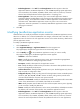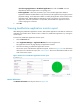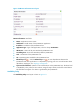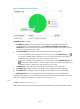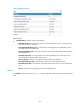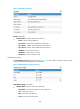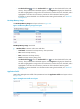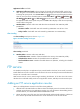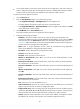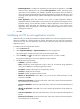HP Intelligent Management Center v5.2 Application Performance Manager Administrator Guide
452
Related Applications—Configure the applications that the FTP server depends on. Click Add,
and then select applications in the popup Select Applications window. Operating system
applications, such as Windows, AIX, FreeBSD, OpenBSD, HP-UX, Solaris, Mac OS, and Linux,
cannot be selected. APM automatically adds the dependencies between the FTP service and
operating system applications by IP address and displays their dependencies in the application
topology.
Detect Application—Select this parameter if you want to enable application detection.
Application detection enables APM to verify connection to the application by using the previous
parameter settings, and to determine whether to add the application monitor based on the
verification result. APM adds the application monitor only when it can connect to the
application. When this parameter is not selected, APM adds the application monitor without
verifying the connection.
5. Click OK.
Modifying an FTP service application monitor
Authorized users can modify all parameters except the IP address of an FTP service application monitor.
When the IP address of a monitored FTP host changes, authorized users must add a new application
monitor for the host. The new application monitor cannot inherit the history data from the previous
application monitor.
To modify an FTP service application monitor:
1. Click the Resource tab.
2. Select Application Manager > Application Monitor from the navigation tree.
The page displays all application types that can be monitored by APM.
3. Click the Modify icon for the FTP service application monitor you want to modify.
The page for modifying the FTP service application monitor appears.
4. Modify the following parameters:
IP Address—Cannot be modified.
Name—Modify the unique application monitor name. HP recommends using Application
name_host IP address for naming the application monitor.
Description—Modify a description for the application monitor.
Username—Modify the FTP username.
Password—Modify the password of the FTP user.
Whether to Download File—Select Yes if you want to test the download function of FTP.
Otherwise, select No.
Remote Source File Name—Enter the test file name, which must contains the relative path of the
file to the directory on the FTP host.
Local Source File Name—Enter the local test file name, which must contains the absolute path of
the file.
Whether to Upload File—Select Yes if you want to test the upload function of FTP. Otherwise,
select No.
Local Source File Name—Enter the local test file name, which must contains the absolute path of
the file.
Remote Source File Name—Enter the test file name, which must contains the relative path of the
file to the directory on the FTP host.