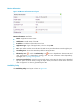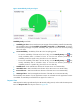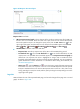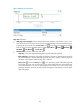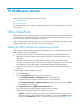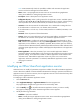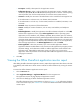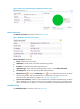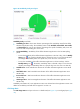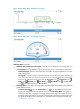HP Intelligent Management Center v5.2 Application Performance Manager Administrator Guide
475
Figure 397 Response Time area layout
Response Time area fields:
URL response time trend graph—Shows changes of the round trip response time for the URL over
the last 1 hour in a line chart. Hover the cursor over a spot on the curve to view the URL response
time at the specific time point. To change the report period, click the Last 1 Hour icon on the
upper right of the graph, and then select an icon from the list. Available options include Last 6
Hours , Today , Yesterday , This Week , This Month , and This Year .
Attribute/Value—Monitor index name and data.
Response Time—Round trip response time of the URL in the last APM polling period.
Set Threshold icon —Click the Set Threshold icon to set alarm thresholds for the URL
response time. The specified alarm thresholds appear on the Response time trend graph as
dotted lines. The response time value is highlighted in orange when it reaches the level-1
threshold, and is highlighted in red when it reaches the level-2 threshold. You can use either the
global thresholds or custom thresholds. For information about setting the thresholds, see
"Threshold Management."
History icon —Click the History icon to view the history graph of the URL response time
trend. Hover the cursor over a spot on the curve to view the URL response time at the specific
time point. Authorized users can view the URL response time over the last 1 hour, last 6 hours,
today, yesterday, this week, this month, and this year by clicking the corresponding icons on the
upper right of the graph.
Page Size
APM calculates the size of the requested Web page, and records changes of the page size in a trend
graph, as shown in Figure 398.