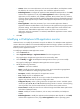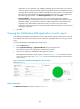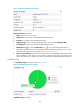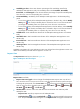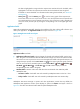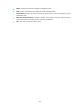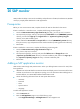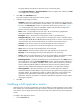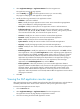HP Intelligent Management Center v5.2 Application Performance Manager Administrator Guide
502
2. Select Application Manager > Application Monitor from the navigation tree.
The application monitor list page appears.
3. Click the Modify icon for the SAP application monitor you want to modify.
The page for modifying the SAP application monitor appears.
4. Modify the following parameters for the application monitor:
IP Address—Cannot be modified.
Name—Modify the unique application monitor name. HP recommends using Application
name_host IP address for naming the application monitor.
Description—Modify the description for the application monitor to aid maintenance.
Polling Interval (min)—Modify the polling interval for the application monitor. Available
options include 1, 2, 3, 4, 5, 10, 20, and 30, in minutes. A shorter polling interval provides
more accurate real-time data, but consumes more system resources.
Username—Modify the user name to access the monitored SAP application.
Password—Modify the password to access the monitored SAP application.
Client—Modify the client ID of the monitored SAP application.
System Instance—Modify the instance number of the monitored SAP application.
Language—Modify the language used by the monitored SAP application.
Contact—Modify the user contact information, such as name, email address, and telephone
number.
Related Applications—Modify the applications on which SAP depends. Click Add, and then
select applications in the popup Select Applications window. Operating system applications,
such as Windows, AIX, FreeBSD, OpenBSD, HP-UX, Solaris, Mac OS, and Linux, cannot be
selected. APM automatically adds the dependencies between SAP and operating system
applications by IP address and displays their dependencies in the application topology. To
remove dependencies between SAP and one or more applications, select the target
applications in the Related Applications box and click Delete.
Detect Application—Select this parameter if you want to enable application detection.
Application detection enables APM to verify connection to the application by using the previous
parameter settings, and to modify whether to add the application monitor based on the
verification result. APM modifies the application monitor only when it can connect to the
application. When this parameter is not selected, APM modifies the application monitor without
verifying the connection.
5. Click OK.
Viewing the SAP application monitor report
After a SAP application monitor is added, APM collects index data of the application, and calculates its
availability and health status. Obtain monitor indexes for SAP by viewing the monitor report.
To access the SAP application monitor report:
1. Click the Resource tab.
2. Select Application Manager > Application Monitor from the navigation tree.
The application monitor list page displays all application monitors.
3. Click the link naming the desired SAP application monitor.