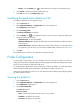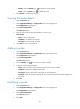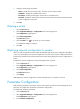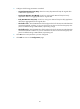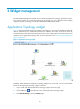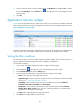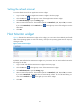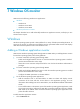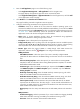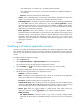HP Intelligent Management Center v5.2 Application Performance Manager Administrator Guide
48
4. Select an interval from the list. The available options are No Refresh, 1, 5, 10 and 30, in minutes.
If you select No Refresh, click the Refresh icon in the right top corner of the widget to view the
latest topology.
5. Click OK.
Application Monitor widget
Figure 8 shows an Application Monitor widget. In the widget, you can monitor the availability and health
state of applications directly, and open the application monitor report by clicking the application name.
Figure 8 Application monitor widget
By default, the Application Monitor widget displays the status of all applications and refreshes them
every 10 minutes. You can modify the refresh interval and specify which applications to display.
Setting the filter conditions
The IMC home page can contain multiple Application Monitor widgets, each of which focuses on a
group of applications filtered by application type, availability, or health state.
To set the filter conditions:
1. Log in to IMC and add an Application Monitor widget to the home page.
2. Click the Set icon in the right top corner of the Application Monitor widget.
3. Click Parameter Settings to open the Setting page.
4. Specify the following parameters to filter applications to display in the widget:
Name—Enter the name of the application monitor.
Application Type—Select an application type from the list. For information about the available
options, see "1 Application Manager overview."
Availability—Select availability from the list. The available options include Unlimited,
Available, Inaccessible, Unavailable, and Unmanaged.
Health State—Select a health state from the list. The available options include Unlimited,
Healthy, Minor, Major, Critical, and --. The two consecutive hyphens (--) indicates that the
application is inaccessible or unmanaged.
5. Click Query. The widget displays the target applications.
6. Click Reset. The widget displays all applications.