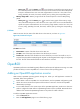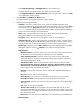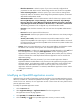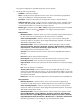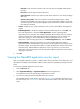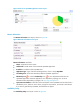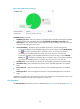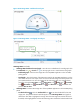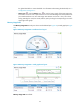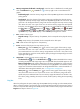HP Intelligent Management Center v5.2 Application Performance Manager Administrator Guide
135
Edit Telnet Parameters—Select this option if you want to manually configure Telnet
parameters for APM. Make sure the Telnet settings are the same as those on OpenBSD.
Select an Existing Template—Select this option if you want to select an existing Telnet
template for APM. For information about setting Telnet parameter templates, see HP IMC
Base Platform Administrator Guide.
Authentication Mode—Select the authentication mode for Telnet users. Options include
Password (No Operator or Super/Manager), Username + Password, Super/Manager
Password, Password + Super/Manager Password (No Operator), Username + Password +
Super/Manager Password, No Username + No Password, and Username + No Password.
The following parameters to be configured vary with authentication modes.
Username—Enter the Telnet username. The user must have the OpenBSD administrator's
privilege.
Password—Enter the password of the Telnet user.
Super Password—Enter the super password with which a Telnet user can elevate privileges
after login.
Timeout (1-60 seconds)—Enter the maximum time period that APM waits for a Telnet
response from OpenBSD. The value range is 1 to 60 seconds and the default is 4 seconds.
If no Telnet response is received from OpenBSD within the timeout time, APM considers that
the interaction has failed.
Contact—Enter user contact information, such as name, email address, and telephone number.
The default is the username of the operator who created the application monitor.
Related Applications—Configure the applications that OpenBSD depends on. Click Add, and
then select applications in the popup Select Applications window. Operating system
applications, such as Windows, AIX, FreeBSD, OpenBSD, HP-UX, Solaris, Mac OS, and Linux,
cannot be selected. The overall dependencies between applications can be viewed in the
application topology.
Detect Application—Select this parameter if you want to enable application detection.
Application detection enables APM to verify connection to the application by using the previous
parameter settings, and to determine whether to add the application monitor based on the
verification result. APM adds the application monitor only when it can connect to the
application. When this parameter is not selected, APM adds the application monitor without
verifying the connection.
5. Click OK.
Modifying an OpenBSD application monitor
Authorized users can modify all parameters except the IP address of an OpenBSD application monitor.
When the IP address of a monitored OpenBSD host changes, operators must add a new application
monitor for the host. However, the new application monitor cannot inherit the history data from the
previous application monitor.
To modify an OpenBSD application monitor:
1. Click the Resource tab.
2. Select Application Manager > Application Monitor from the navigation tree.
The application monitor list page appears.
3. Click OpenBSD of the UNIX Server Monitor class.
4. Click the Modify icon for the OpenBSD application monitor you want to modify.