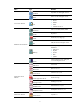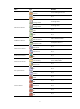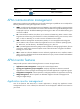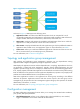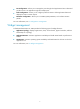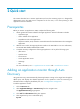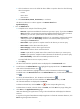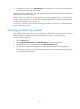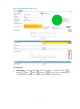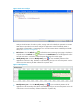HP Intelligent Management Center v5.2 Application Performance Manager Administrator Guide
9
a. Click the selection arrow to the left of the device folder to open the device list. The following
device lists appear:
IP View
Device View
Custom View
b. Click Device View, IP View, Custom View, or a subview.
All devices in that view or subview appear in the Devices Found area.
By advanced query
c. Click the Advanced tab.
d. Complete one or multiple of the following fields:
Device IP—Input the IPv4 address for the devices you want to query. If you select the Exact
Query checkbox, you must input the complete IP address of the device for which you search.
Otherwise, you can enter a partial of the IPv4 address for fuzzy matching.
Exact Query—Select the Exact Query checkbox if you want APM to search for the exact IP
address you input. If the Exact Query checkbox is not selected, APM supports fuzzy
matching for the Device IP field.
Device Label—Input a partial or complete name for the devices you want to query.
Device Status—Select device status from the list.
Device Category—Select a device type from the list.
Device Series—Select a device series from the list.
Contact—Input the full or partial name of the contact for the devices you want to query.
Location—Input partial or complete location information for the devices you want to query.
Device Reachability—Select device reachability status from the list.
An empty field does not serve as a query criterion.
e. Click Query.
All devices that match the specified criteria are displayed in the Devices Found area.
5. To add hosts to the Selected Devices area, highlight the appropriate hosts in the Devices Found
area and click the Add Selection icon .
To remove a selected device, highlight the device and click the Remove Selected icon .
To add all hosts in the Devices Found area to the Selected Devices area, click the Add All Selections
icon .
To remove all selected devices, click the Remove All Selected icon .
6. Once all of the target hosts have been added to the Selected Devices area, click OK.
All of the selected hosts are displayed in the Host List.
To delete a selected host, click the Delete icon for the corresponding host entry.
To delete hosts in batches, select the hosts, click Delete, and click OK in the popup dialog box.
7. Click Start on the Application Discovery page.
APM starts detecting the applications running on the selected hosts and displays the detection
result list.
It may take a long time if APM detects multiple target hosts. To finish the automatic detection, click
End during the application detection.