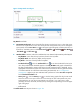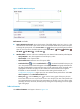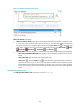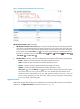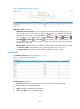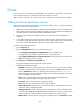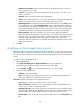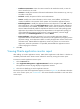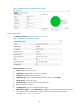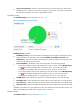HP Intelligent Management Center v5.2 Application Performance Manager Administrator Guide
203
Figure 152 Key Details area layout
Key Details area fields:
Key Hit Ratio trend graph—Shows the trend of key hit ratio over the last 1 hour in a line chart. Hover
the cursor over a spot on the curve to view the key hit ratio at the specific time point. To change the
report period, click the Last 1 Hour icon on the upper right of the graph, and then select an icon
from the list. Available options include Last 6 Hours , Today , Yesterday , This Week
, This Month , and This Year .
Attribute/Value—Monitor index name and data that was obtained when APM last polled MySQL.
Key Hit Ratio—How often the keys have been found in the key buffer.
Key Buffer Used—Size of the key buffer used by MySQL.
Key Buffer—Total size of the key buffer for MySQL.
Set Threshold icon —Click the Set Threshold icon to set alarm thresholds for the key hit
ratio. The specified alarm thresholds appear on the Key Hit Ratio trend graph as dotted lines.
The data is highlighted in orange when the key hit ratio reaches the level-1 threshold, and is
highlighted in red when the key hit ratio reaches the level-2 threshold. Use the global thresholds
or custom thresholds. For information about setting the thresholds, see "5 Configuration
management." Higher key hit ratio indicates better performance. Select Less than or equal to
for the Threshold Condition field.
History icon —Click the History icon to view the history graph of the key hit ratio trend.
Hover the cursor over a spot on the curve to view the key hit ratio at the specific time point.
Authorized users can view key hit ratio statistics over the last 1 hour, last 6 hours, today,
yesterday, this week, this month, and this year by clicking the corresponding icons on the upper
right of the graph.
Buffer Details
The Buffer Details area layout is shown in Figure 153.