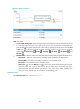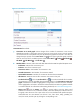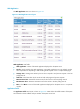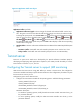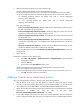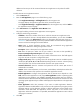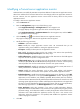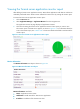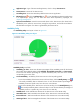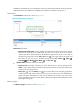HP Intelligent Management Center v5.2 Application Performance Manager Administrator Guide
264
Figure 214 Connection Pool area layout
Connection Pool area fields:
Connections in use trend graph—Shows changes of the number of connections in use over the
selected time period in a line graph. Hover the cursor over a spot on the curve to view the number
of connections in use at the specific time point. By default, the graph shows the last 1 hour data. To
change the report period, click the Last 1 Hour icon on the upper right of the graph, and then
select an icon from the list. Available options include Last 6 Hours , Today , Yesterday ,
This Week , This Month , and This Year .
Attribute/Value—Monitor index name and data obtained when APM last polled the JBoss server.
Pool Name—Name of the connection pool.
Pool Size—Size of the connection pool.
Connections in Use—Total number of connections in use.
Created Connections—Total number of connections created.
Terminated Connections—Number of connections that have been terminated.
Idle Timeout—Maximum time an idle connection can remain in the pool.
Set Threshold icon —Click the Set Threshold icon to set alarm thresholds for the number
of connections in use. The specified alarm thresholds appear on the Connections in Use tend
graph as dotted lines. The data is highlighted in orange when it reaches the level-1 threshold,
and is highlighted in red when it reaches the level-2 threshold. Use either the global thresholds
or custom thresholds. For information about setting thresholds, see "Threshold Management."
History icon —Click the History icon for a monitor index to view the history trend
statistics of connections in use, connection created, connections destroyed, or idle time out in a
line graph. Hover the cursor over a spot on the curve to view the data at the specific time point.
Authorized users can view statistics over the last 1 hour, last 6 hours, today, yesterday, this
week, this month, and this year by clicking the corresponding icons.