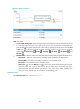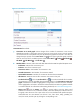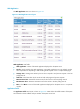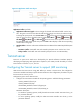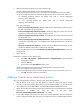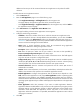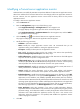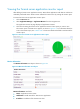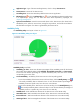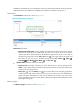HP Intelligent Management Center v5.2 Application Performance Manager Administrator Guide
268
address and service port of the monitored Tomcat server application to the probes for traffic
collection.
To add a Tomcat server application monitor:
1. Click the Resource tab.
2. Enter the Add Application page in one of the following ways:
Select Application Manager > Add Application from the navigation tree.
The page displays all application types that can be monitored by APM.
Select Application Manager > Application Monitor from the navigation tree, and click Add on
the application monitor list page.
3. Click Tomcat Server of the Application Server Monitor class.
The page for adding a Tomcat server application monitor appears.
4. Configure the following parameters:
IP Address—Enter the IP address of the host on which the Tomcat server application to be
monitored resides. If the host is already added to the IMC Platform, you can also click Select
and select the host in the Select Devices window. For information about selecting a host, see "2
Quick start." APM automatically checks the specified IP address and associates the application
monitor with the host managed in the IMC Platform.
Name—Enter a unique application monitor name. HP recommends using Application
name_host IP address for naming the application monitor.
Description—Enter a description for the application monitor.
Port—Enter the JMX port. Make sure the port number is the same as that specified by
Dcom.sun.management.jmxremote.port in the startup script.
Traffic Collection Port—Enter the service port number of the Tomcat server. This field appears
only when at least one probe is configured for APM.
Polling Interval (min)—Select a polling interval for the application monitor. Available options
include 1, 2, 3, 4, 5, 10, 20, and 30. The default polling interval is 5 minutes. A shorter polling
interval provides more accurate real-time data consumes more system resources.
Username/Password—Enter the username and password used for remote JMX access if
authentication is enabled.
Contact—Enter contact information, such as name, email address, and telephone number. The
default is the username of the operator who created the application monitor.
Related Applications—Configure the applications that the Tomcat server depends on. Click
Add, and then select applications in the popup Select Applications window. Operating system
applications, such as Windows, AIX, FreeBSD, OpenBSD, HP-UX, Solaris, Mac OS, and Linux,
cannot be selected. APM automatically adds the dependencies between the Tomcat server and
operating system applications by IP address and displays their dependencies in the application
topology.
Detect Application—Select this parameter if you want to enable application detection.
Application detection enables APM to verify connection to the application by using the previous
parameter settings, and to determine whether to add the application monitor based on the
verification result. APM adds the application monitor only when it can connect to the
application. When this parameter is not specified, APM adds the application monitor without
verifying the connection.
5. Click OK.