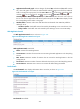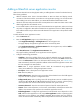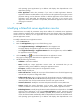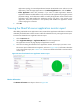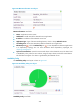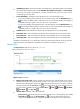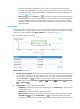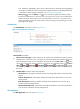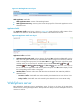HP Intelligent Management Center v5.2 Application Performance Manager Administrator Guide
299
Availability pie chart—Shows time duration percentages of the availability states for the GlassFish
server today. The availability states include Available, Unavailable, Inaccessible, and Unmanaged.
To view the time duration percentage of a specific availability state, hover the cursor over the
corresponding slice in the chart.
Current Availability—Availability of the GlassFish server in the last polling period.
To view the availability of the GlassFish server in the last 7 days, click the Weekly History icon
. The weekly availability data is collected in hours. To view the time duration percentages of
availability states at a specific time, hover the cursor over that time.
To view the availability of the GlassFish server in the last 30 days, click the Monthly History icon
. The monthly availability data is collected in days. To view the time duration percentages of
availability states on a specific day, hover the cursor over that day.
Available Time—Total available time duration of the GlassFish server since 00:00 today.
Unavailable Time—Total unavailable time duration of the GlassFish server since 00:00 today.
Inaccessible Time—Total inaccessible time duration of the GlassFish server since 00:00 today.
Unmanaged Time—Total unmanaged time duration of the GlassFish server since 00:00 today.
Availability time statistics of a new application monitor are collected since 00:00 on the day when the
application monitor was added. An availability time field does not appear if its value is 0.
Response Time
The Response Time area layout is shown in Figure 248.
Figure 248 Response Time area layout
Response Time area fields:
Response time trend graph—Shows changes of the response time of the GlassFish server over the
selected time period in a line graph. Hover the cursor over a spot in the curve to view the server
response time at the specific time point. By default, the graph shows the last 1 hour data. To change
the report period, click the Last 1 Hour icon on the upper right of the graph, and then select an
icon from the list. Available options include Last 6 Hours , Today , Yesterday , This Week
, This Month , and This Year .
Attribute/Value—Monitor index name and data.
Response Time—Round-trip response time of the GlassFish server in the last polling interval. Set
Threshold icon —Click the Set Threshold icon to set alarm thresholds for the server
response time. The specified alarm thresholds appear on the response time trend graph as