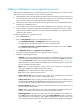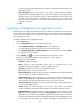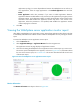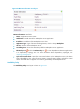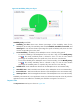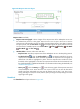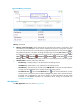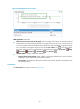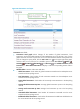HP Intelligent Management Center v5.2 Application Performance Manager Administrator Guide
308
Figure 256 Response Time area layout
Response Time area fields:
Response time trend graph—Shows changes of the response time of the WebSphere server over
the selected time period in a line graph. Hover the cursor over a spot in the curve to view the
response time at the specific time point. By default, the graph shows the last 1 hour data. To change
the report period, click the Last 1 Hour icon on the upper right of the graph, and then select an
icon from the list. Available options include Last 6 Hours , Today , Yesterday , This Week
, This Month , and This Year .
Attribute/Value—Monitor index name and data.
Response Time—Round-trip response time of the WebSphere server in the last polling interval.
Set Threshold icon —Click the Set Threshold icon to set alarm thresholds for the server
response time. The specified alarm thresholds appear on the response time trend graph as
dotted lines. The data is highlighted in yellow when the response time reaches the level-1
threshold, and is highlighted in red when the response time reaches the level-2 threshold. Use
the global thresholds or self-defined thresholds. For information about setting the thresholds, see
"Threshold Management."
History icon —Click the History icon to view the history graph of the response time trend
of the WebSphere server. Hover the cursor over a spot on the curve to view the data at the
specific time point. Authorized users can view the statistics over the last 1 hour, last 6 hours,
today, yesterday, this week, this month, and this year by clicking the corresponding icons on the
upper right of the graph.
Thread Pool
The Thread Pool area layout is shown in Figure 257.