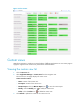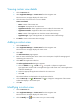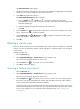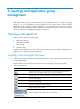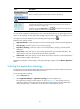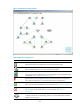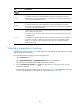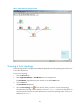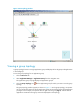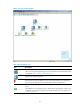HP Intelligent Management Center v5.2 Application Performance Manager Administrator Guide
24
Viewing custom view details
1. Click the Resource tab.
2. Select Application Manager > Custom View from the navigation tree.
The Custom View List page displays all custom views.
3. Click the name of a custom view to view its details.
Custom view details
Name—Name of the custom view.
Description—Description of the custom view.
Application index list—Entire application monitor indexes for the custom view.
Application List Index—Application index name used by the custom view.
Name—Name of the application to which the monitor index belongs.
Application type—Type of the application to which the monitor index belongs.
3. Click Back to return to the Custom View List page.
Adding a custom view
1. Click the Resource tab.
2. Select Application Manager > Custom View from the navigation tree.
The Custom View List page displays all custom views.
3. Click Add.
The Add Custom View page appears.
4. Enter the name and description of the custom view. Description is helpful for managing and
maintaining the custom view.
5. Click Add in the application index list.
The Select Application Index dialog box appears.
a. Click the Unfold icon or Fold icon to expand or collapse an application
type/application monitor index. One application type could contain one or more applications
under the selected type.
b. Select the appropriate application indexes for the custom view.
c. Click OK.
The selected indexes are displayed in the application index list.
6. Click the Move Up icon or Move Down icon to change the arrangement of the monitor
indexes that display in the custom report.
7. Click OK.
Modifying a custom view
1. Click the Resource tab.
2. Select Application Manager > Custom View from the navigation tree.
The Custom View List page displays all custom views.
3. Click the Modify icon for the custom view you want to modify.