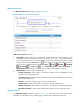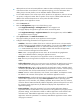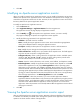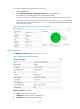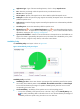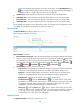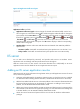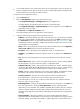HP Intelligent Management Center v5.2 Application Performance Manager Administrator Guide
316
Add Apache server hosts to the IMC platform so APM can obtain and display network connections
of the hosts and their access devices in the application topology. For more information about
adding hosts to the IMC platform, see HP IMC Base Platform Administrator Guide.
To view traffic statistics in the monitor report of the Apache server application, make sure at least
one probe is configured in APM. After an Apache server monitor is added, APM sends the IP
address of the monitored Apache server to the probes for traffic collection.
To add an Apache server application monitor:
1. Click the Resource tab.
2. Enter the Add Application page in one of the following ways:
Select Application Manager > Add Application from the navigation tree.
The page displays all application types that can be monitored by APM.
Select Application Manager > Application Monitor from the navigation tree, and click Add on
the application monitor list page.
3. Click Apache Server of the Web Server Monitor class.
The page for adding an Apache server application monitor appears.
4. Configure the following parameters for the application monitor:
IP Address—Enter the IP address of the host on which the Apache server to be monitored is
installed. If the host is already added to the IMC Platform, you can also click Select and select
the host in the Select Devices window. For information about selecting a host, see "2 Quick
start." APM automatically checks the specified IP address and associates the application
monitor with the host managed in the IMC Platform.
Name—Enter a unique application monitor name. HP recommends using Application
name_host IP address format for naming the application monitor.
Description—Enter a description for the application monitor to aid maintenance.
Port—Enter the port through which the Apache server provides services. The port is 80 by
default.
Traffic Collection Port—Enter one or more service port numbers for the Apache server. The port
is 80 by default. This field appears only when at least one probe is configured for APM.
Polling Interval (min)—Select a polling interval for the application monitor. Available options
include 1, 2, 3, 4, 5, 10, 20, and 30. The default polling interval is 5 minutes. A shorter polling
interval provides more accurate real-time data, but consumes more system resources.
Contact—Enter the contact information, such as name, email address, and telephone number.
The default is the username of the operator who created the application monitor.
Related Application—Configure the applications that the Apache server depends on. Click Add,
and then select applications in the popup Select Applications window. Operating system
applications, such as Windows, AIX, FreeBSD, OpenBSD, HP-UX, Solaris, Mac OS, and Linux,
cannot be selected. APM automatically adds the dependency between the Apache server and
the operating system applications by IP address and displays their dependencies in the
application topology.
Detect Application—Select this parameter if you want to enable application detection.
Application detection enables APM to verify connection to the application by using the previous
parameter settings, and to determine whether to add the application monitor based on the
verification result. APM adds the application monitor only when it can connect to the
application. When this parameter is not selected, APM adds the application monitor without
verifying the connection.