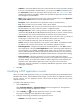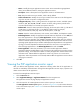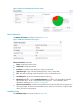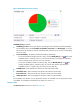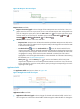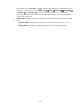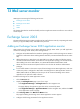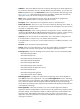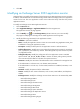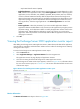HP Intelligent Management Center v5.2 Application Performance Manager Administrator Guide
337
Figure 281 Response Time area layout
Response Time area fields:
Response Time trend graph—Shows changes of the PHP response time over the last 1 hour in a
graph. Hover the cursor over a spot on the curve to view the PHP response time at the specific time
point. To change the report period, click the Last 1 Hour icon on the upper right of the graph,
and then select an icon from the list. Available options include Last 6 Hours , Today ,
Yesterday , This Week , This Month , and This Year .
Attribute/Value—Monitor index name and data.
Response Time—Response time of PHP when APM last polled PHP. Response time refers to the
length of time it takes for APM to send a request to PHP plus the length of time it takes for APM
to receive the PHP response.
Set Threshold icon —Click the Set Threshold icon to set the alarm thresholds for the
response time index. With the thresholds enabled, the thresholds are displayed as broken lines
in the response time trend graph. When the level-1 alarm threshold is reached, the index value
is highlighted in orange. When the level-2 alarm threshold is reached, the index value is
highlighted in red. Use the global thresholds or custom thresholds. For information about setting
the thresholds, see "Threshold Management."
History icon —Click the History icon to view the trend statistics of the history PHP
response time. Operators can view PHP response time statistics over the last 1 hour, last 6 hours,
today, yesterday, this week, this month, and this year by clicking the corresponding icons on the
upper right of the graph.
Application Traffic
The Application Traffic area layout is shown in Figure 282.
Figure 282 Application Traffic area layout
Application Traffic area fields:
Application Traffic trend graph—Shows changes of inbound and outbound traffic over the last 1
hour. The green curve shows the inbound traffic and the orange the outbound traffic. To change the