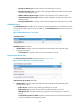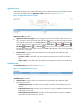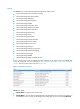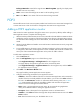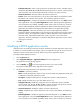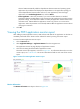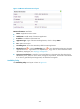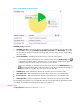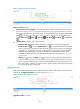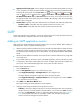HP Intelligent Management Center v5.2 Application Performance Manager Administrator Guide
372
Application Traffic trend graph—Shows changes of inbound and outbound POP traffic over the last
1 hour. The green curve shows the inbound traffic and the orange curve shows the outbound traffic.
To change the report period, click the Last 1 Hour icon on the upper right of the graph, and then
select an icon from the list. Available options include Last 6 Hours , Today , Yesterday ,
This Week , This Month , and This Year . Hover the cursor over a spot on the curve to view
the application traffic at the specific time point. Click Rx or Tx to display or hide the corresponding
monitor index in the graph.
Attribute/Value—Monitor index name and data that was obtained when APM last polled POP3.
Last Hour's Traffic—Total traffic sent and received by POP3 over the last 1 hour.
Today's Traffic—Total traffic sent and received by POP3 since 00:00 today.
SMTP
Simple Mail Transfer Protocol (SMTP) is an Internet standard protocol for email transmission between
source and destination addresses. Most mail servers support SMTP.
Adding an SMTP application monitor
APM monitor the SMTP application through the SMTP service port (25 by default). Before adding an
SMTP application monitor, complete the following tasks:
Add the host that provides the SMTP service to be monitored to the IMC Platform so APM can obtain
and display network connections of the hosts and their access devices in the application topology.
For information about adding hosts to the IMC Platform, see HP IMC Base Platform Administrator
Guide.
Obtain the email address and mailbox account information to test the SMTP service by using APM
as an email client.
To view traffic statistics in the monitor report of the SMTP application, make sure at least one probe
is configured in APM. After a SMTP application monitor is added, APM sends the IP address and
service port of the monitored SMTP application to the probes for traffic collection.
To add an SMTP application monitor:
1. Click the Resource tab.
2. Enter the Add Application page in one of the following ways:
Select Application Manager > Add Application from the navigation tree.
The page displays all application types that can be monitored by APM.
Select Application Manager > Application Monitor from the navigation tree, and click Add on
the application monitor list page.
3. Click SMTP of the Mail Server Monitor class.
The page for adding an SMTP application monitor appears.
4. Configure the following parameters for the application monitor:
IP Address—Enter the IP address of the host on which the SMTP application to be monitored is
installed. If the host is already added to the IMC Platform, you can also click Select and select
the host in the Select Devices window. For information about selecting a host, see "2 Quick
start." APM automatically checks the specified IP address and associates the application
monitor with the host managed in the IMC Platform.