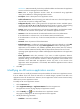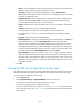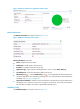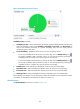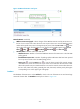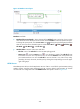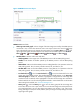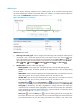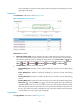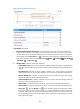HP Intelligent Management Center v5.2 Application Performance Manager Administrator Guide
394
Name—Modify the application monitor name, ensuring that it is unique. HP recommends using
Application name_host IP for naming the application monitor.
Description—Modify the description for the application monitor. Traffic Collection
Port—Modify the listening port number for the AD service. This field appears only when at least
one probe is configured for APM.
Polling Interval (min)—Select a polling interval for the application monitor. Available options
include 1, 2, 3, 4, 5, 10, 20, and 30 in minutes. A shorter polling interval provides more
accurate real-time data but consumes more system resources.
Contact—Modify the user contact information, such as name, email address, and telephone
number.
Username—Modify the username of the authorized administrator.
If the administrator is a domain user, use the domain name\username format.
If the administrator is a local user, use the host name\username or IP address\username,
username.
Password—Modify the password of the administrator.
Related Applications—Modify the applications that the AD service depends on. Click Add, and
then select applications in the popup Select Applications window. Operating system
applications, such as Windows, AIX, FreeBSD, OpenBSD, HP-UX, Solaris, Mac OS, and Linux,
cannot be selected. APM automatically adds the dependencies between AD service and
operating system applications by IP address and displays their dependencies in the application
topology. To remove dependencies between AD service and one or more applications, select
the target applications in the Related Applications box and click Delete.
Detect Application—Select this parameter if you want to enable application detection.
Application detection enables APM to verify connection to the application by using the previous
parameter settings, and to determine whether to modify the application monitor based on the
verification result. APM modifies the application monitor only when it can connect to the
application. When this parameter is not selected, APM modifies the application monitor without
verifying the connection.
5. Click OK.
Viewing the AD service application monitor report
After adding the AD service application monitor, APM collects application index data to calculate its
availability and health status. Obtain monitor indexes for AD service by viewing the monitor report.
To view the AD service application monitor report:
1. Click the Resource tab.
2. Select Application Manager > Application Monitor from the navigation tree.
The application monitor list page displays all application monitors.
3. Click the link naming the AD service application monitor.
The monitor report of the AD service appears, as shown in Figure 333. For information about the
icons in the monitor report, see "2 Quick start." This section describes the fields in each area of the
monitor report.