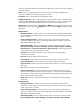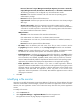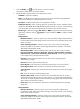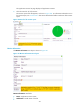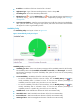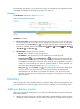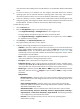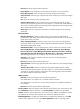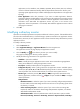HP Intelligent Management Center v5.2 Application Performance Manager Administrator Guide
416
Authentication Mode—Select the authentication mode for Telnet users. Options include
Password (No Operator or Super/Manager), Username + Password, Super/Manager
Password, Password + Super/Manager Password (No Operator), Username + Password +
Super/Manager Password, No Username + No Password, and Username + No Password.
The following parameters to be configured vary with authentication modes.
Username—Enter the Telnet username. The user must have the operating system
administrator's privilege.
Password—Enter the password of the Telnet user.
Super Password—Enter the super password with which a Telnet user can elevate privileges
after login.
Timeout (1-60 seconds)—Enter the maximum time period that APM waits for a Telnet
response from the operating system. The value range is 1 to 60 seconds and the default is
4 seconds. If no Telnet response is received from the operating system within the timeout
time, APM considers the interaction a failure.
WMI parameters
Username—Enter the username of the Windows administrator.
If the administrator is a domain user, use domain name\username.
If the administrator is a local user, use host name\username or IP address\username, or
use username.
Password—Enter the password of the administrator.
File Name—Modify the absolute path and name of the file you want to monitor. Use the
C:\pagefile.sys format for Windows, or the /var/log/messages format for Linux and UNIX.
Contact—Modify the contact information, such as name, email address, and telephone
number. The default is the username of the operator who created the application monitor.
Related Applications—Modify the applications that the file depends on. Click Add, and then
select applications in the popup Select Applications window. Operating system applications,
such as Windows, AIX, FreeBSD, OpenBSD, HP-UX, Solaris, Mac OS, and Linux, cannot be
selected. APM automatically adds the dependencies between the file and operating system
applications by IP address and displays their dependencies in the application topology. To
remove dependencies between the file and one or more applications, select the target
applications in the Related Applications box and click Delete.
Detect Application—Select this parameter if you want to enable application detection.
Application detection enables APM to verify connection to the application by using the previous
parameter settings, and to determine whether to modify the application monitor based on the
verification result. APM modifies the application monitor only when it can connect to the
application. When this parameter is not selected, APM modifies the application monitor without
verifying the connection.
5. Click OK.
Viewing the file monitor report
After adding the file application monitor, APM collects application index data to calculate its availability
and health status. Obtain monitor indexes for the file by viewing the monitor report.
To access the file monitor report:
1. Click the Resource tab.
2. Select Application Manager > Application Monitor from the navigation tree.