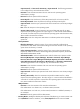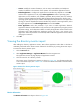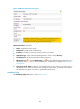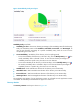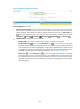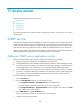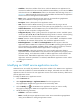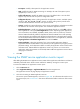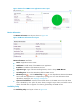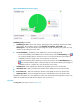HP Intelligent Management Center v5.2 Application Performance Manager Administrator Guide
424
Contact—Modify the contact information, such as name, email address, and telephone
number. The default is the username of the operator who created the application monitor.
Related Applications—Configure the applications that the directory depends on. Click Add,
and then select applications in the popup Select Applications window. Operating system
applications, such as Windows, AIX, FreeBSD, OpenBSD, HP-UX, Solaris, Mac OS, and Linux,
cannot be selected. APM automatically adds the dependencies between the directory and
operating system applications by IP address and displays their dependencies in the application
topology. To remove dependencies between the directory and one or more applications, select
the target applications in the Related Applications box and click Delete.
Detect Application—Select this parameter if you want to enable application detection.
Application detection enables APM to verify connection to the application by using the previous
parameter settings, and to determine whether to modify the application monitor based on the
verification result. APM modifies the application monitor only when it can connect to the
application. When this parameter is not selected, APM modifies the application monitor without
verifying the connection.
5. Click OK.
Viewing the directory monitor report
After adding the directory application monitor, APM collects application index data to calculate its
availability and health status. Obtain monitor indexes for the directory by viewing the monitor report.
To access the directory monitor report:
1. Click the Resource tab.
2. Select Application Manager > Application Monitor from the navigation tree.
The application monitor list page displays all application monitors.
3. Click the name link of a directory monitor.
The monitor report of the directory appears, as shown in Figure 354. For information about the
icons in the monitor report, see "2 Quick start." This section describes the fields in each area of the
monitor report.
Figure 354 Part of a directory monitor report
Monitor Information
The Monitor Information area layout is shown in Figure 355.