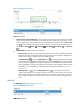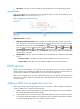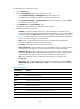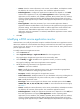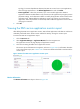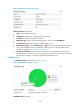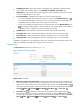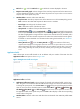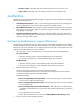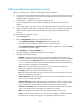HP Intelligent Management Center v5.2 Application Performance Manager Administrator Guide
433
Figure 361 Ping Test area layout
Ping Test area fields:
Ping Test response time trend graph—Shows changes of the round trip response time for the SNMP
service over the selected time period in a line chart. Move the pointer over a spot on the curve to
view the response time at the specific time point. To change the report period, click the Last 1 Hour
icon on the upper right of the graph, and then select an icon from the list. Available options
include Last 6 Hours , Today , Yesterday , This Week , This Month , and This Year
.
Attribute/Value—Monitor index name and data.
Response Time—Round trip response time of the SNMP service in the last APM polling period.
Response time refers to the length of time it takes for APM to send a request to SNMP plus the
length of time it takes for APM to receive the SNMP response.
Set Threshold icon —Click the Set Threshold icon to set alarm thresholds for the SNMP
response time. The specified alarm thresholds appear on the Ping Test trend graph as dotted
lines. The data is highlighted in orange when the response time reaches the level-1 threshold,
and is highlighted in red when the response time reaches the level-2 threshold. Use the global
thresholds or custom thresholds. For information about setting the thresholds, see "Threshold
Management."
History Record icon —Click the History Record icon to view statistics of the history
response time changes in a line graph. Hover the cursor over a spot on the curve to view the
data at the specific time point. Authorized users can view statistics over the last 1 hour, last 6
hours, today, yesterday, this week, this month, and this year by clicking the corresponding
icons.
SNMP OID
The SNMP OID area layout is shown in Figure 362.
Figure 362 SNMP OID area layout
SNMP OID area fields: