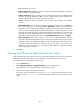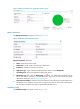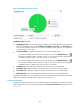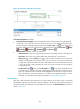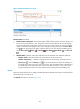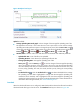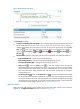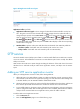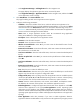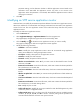HP Intelligent Management Center v5.2 Application Performance Manager Administrator Guide
453
Port—Modify the port on FTP.
Traffic Collection Port—Modify the service port number for FTP. This field appears only when at
least one probe is configured for APM.
Polling Interval (min)—Select a polling interval for the application monitor. Available options
include 1, 2, 3, 4, 5, 10, 20, and 30 in minutes. A shorter polling interval provides more
accurate real-time data but consumes more system resources.
Contact—Modify the contact information, such as name, email address, and telephone
number.
Related Applications—Modify the applications that the FTP service depends on. Click Add, and
then select applications in the popup Select Applications window. Operating system
applications, such as Windows, AIX, FreeBSD, OpenBSD, HP-UX, Solaris, Mac OS, and Linux,
cannot be selected. APM automatically adds the dependencies between the FTP service and
operating system applications by IP address and displays their dependencies in the application
topology. To remove dependencies between Exchange Server 2003 and one or more
applications, select the target applications in the Related Applications box and click Delete.
Detect Application—Select this parameter if you want to enable application detection.
Application detection enables APM to verify connection to the application by using the previous
parameter settings, and to determine whether to modify the application monitor based on the
verification result. APM modifies the application monitor only when it can connect to the
application. When this parameter is not specified, APM modifies the application monitor
without verifying the connection.
5. Click OK.
Viewing the FTP service application monitor report
After adding the FTP service application monitor, APM collects application index data to calculate its
availability and health status. Obtain monitor indexes for FTP by viewing the monitor report.
To access the FTP service application monitor report:
1. Click the Resource tab.
2. Select Application Manager > Application Monitor from the navigation tree.
The application monitor list page displays all application monitors.
3. Click the link naming an FTP application monitor.
The monitor report of FTP appears, as shown in Figure 378. For information about the icons in the
monitor report, see "2 Quick start." This section describes the fields in each area of the monitor
report.