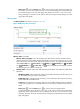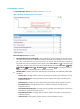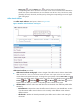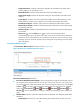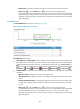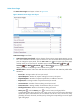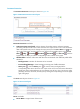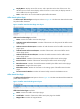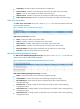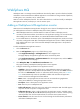HP Intelligent Management Center v5.2 Application Performance Manager Administrator Guide
492
WebSphere MQ
WebSphere MQ is a message-oriented middleware launched by IBM to provide unified and reliable
methods for communication between different applications. It is available on a large number of platforms,
including Unix, Linux, Windows, OS/2, and AS/400.
APM can monitor WebSphere MQ 6.0. This section describes how to add and modify a WebSphere
MQ application monitor, and helps you view the monitor report.
Adding a WebSphere MQ application monitor
APM monitors the WebSphere MQ application through the server channel of WebSphere MQ. When
you add application monitors for WebSphere MQ, follow these guidelines:
Add WebSphere MQ hosts to the IMC Platform so APM can obtain and display network
connections of the hosts and their access devices in the application topology. For more information
about adding hosts to the IMC Platform, see HP IMC Base Platform Administrator Guide.
To view traffic statistics in the monitor report of the WebSphere MQ application, make sure at least
one probe is configured in APM. After a WebSphere MQ application monitor is added, APM sends
the IP address and service port of the monitored WebSphere MQ application to the probes for
traffic collection.
To add a WebSphere MQ application monitor:
1. Click the Resource tab.
2. Enter the Add Application page in one of the following ways:
Select Application Manager > Add Application from the navigation tree.
The page displays all application types that can be monitored by APM.
Select Application Manager > Application Monitor from the navigation tree, and click Add on
the application monitor list page.
3. Click WebSphere MQ of the Middleware/Portal Monitor class.
The page for adding a WebSphere MQ application monitor appears.
4. Configure the following parameters for the application monitor:
IP Address—Enter the IP address of the host on which WebSphere MQ to be monitored is
deployed. If the host is already added to the IMC Platform, you can also click Select and select
the host in the Select Devices window. For information about selecting a host, see "2 Quick
start." APM automatically checks the specified IP address and associates the application
monitor with the host managed in the IMC Platform.
Name—Enter a unique application monitor name. HP recommends using Application
name_host IP address for naming the application monitor.
Description—Enter a description for the application monitor.
Port—Enter the port on WebSphere MQ.
Traffic Collection Port—Enter the service port numbers for WebSphere MQ. This field appears
only when at least one probe is configured for APM.
Polling Interval (min)—Select a polling interval for the application monitor. Available options
include 1, 2, 3, 4, 5, 10, 20, and 30. The default polling interval is 5 minutes. A shorter polling
interval provides more accurate real-time data, but consumes more system resources.
Server Channel—Enter the name of server channel through which APM obtains performance
index data of WebSphere MQ.