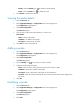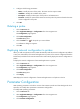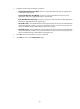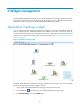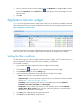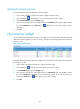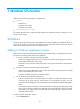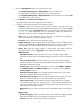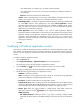HP Intelligent Management Center v5.2 Application Performance Manager Administrator Guide
44
Modify—Click the Modify icon to modify the probe settings.
Delete—Click the Delete icon to delete the probe.
4. Click Refresh to refresh the probe list.
Viewing the probe details
1. Click the Resource tab.
2. Select Application Manager > Configurations from the navigation tree.
The Configurations page appears.
3. Click Probe Configuration.
The Probe List appears.
4. Click the name of the probe whose details you want to view.
Probe details
Name—Name of the probe.
IP Address—IP address of the probe.
Description—Description of the probe.
5. Click Back to return to the probe list.
Adding a probe
1. Click the Resource tab.
2. Select Application Manager > Configurations from the navigation tree.
The Configurations page appears.
3. Click Probe Configuration.
The Probe List appears.
4. Click the Modify icon for the probe you want to modify.
5. Configure the following parameters:
Name—Enter the name of the probe. The name must be unique in APM.
IP Address—Enter the IP address of the probe.
Description—Enter a description of the probe to aid maintenance.
Password—Enter the password of the probe. The value must be the same as that configured on
the probe.
6. Click OK.
Modifying a probe
1. Click the Resource tab.
2. Select Application Manager > Configurations from the navigation tree.
The Configurations page appears.
3. Click Probe Configuration.
The Probe List appears.
4. Click Add.