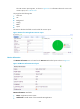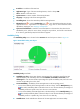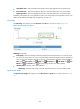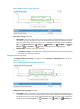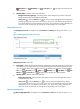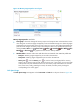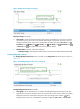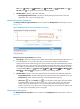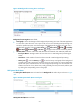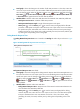HP Intelligent Management Center v5.2 Application Performance Manager Administrator Guide
512
Trend graph—Shows the changes in the number of idle SAP processes in a line chart. Hover the
cursor over a spot on the curve to view the number of idle SAP processes at the specific time point.
View the changes in the number of idle SAP processes over a specified time period by clicking the
Last 1 Hour icon , Last 6 Hours , Today , Yesterday , This Week , This Month ,
or This Year . The graph shows the last hour data by default.
Attribute/Value—Monitor index name and data that was obtained when APM last polled SAP.
SAP System Free Processes—Number of idle SAP processes.
SAP System Work Queue Length—Length of the SAP system work queue.
History icon —Click the History icon to view the history trend graph of the idle SAP
processes or SAP system work queue. Hover the cursor over a spot on the curve to view data at
the specific time point. Authorized users can view idle SAP process and work queue length
statistics over the last 1 hour, last 6 hours, today, yesterday, this week, this month, and this year
by clicking the corresponding icons on the graph.
Dialog Network Response Time
The Dialog Network Response Time area is located on the Dialog tab and its layout is shown in Figure
437.
Figure 437 Dialog Network Response Time area layout
Dialog Network Response Time area fields:
Trend graph—Shows the changes of the dialog network response time for the SAP application in a
line chart. Hover the cursor over a spot on the curve to view the dialog network response time at the
specific time point. View the changes of the dialog network response time over a specified time
period by clicking the Last 1 hour icon , Last 6 hours icon , Today icon , Yesterday icon
, This Week icon , This Month icon , or This Year icon . The graph shows the last hour
data by default.
Attribute/Value—Monitor index name and data.
Dialog Network Response Time—Response time of the network communication between the
client and SAP when APM last polled SAP.
History icon —Click the History icon to view the history trend graph of the dialog
network response time. Hover the cursor over a spot on the curve to view data at the specific
time point. Authorized users can view statistics over the last 1 hour, last 6 hours, today,
yesterday, this week, this month, and this year by clicking the corresponding icons on the
graph.