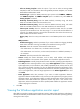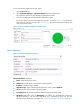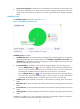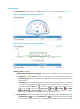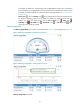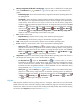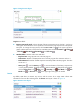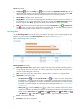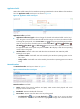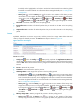HP Intelligent Management Center v5.2 Application Performance Manager Administrator Guide
54
To view the Windows application monitor report:
1. Click the Resource tab.
2. Select Application Manager > Application Monitor from the navigation tree.
The application monitor list page displays all application monitors.
3. Click the link naming the desired Windows application monitor.
The monitor report of the Windows application appears, as shown in Figure 10. For information
about the icons in the monitor report, see "2 Quick start." This section describes the fields in each
area of the monitor report.
Figure 10 Part of a Windows application monitor report
Monitor Information
Figure 11 Monitor Information area layout
Monitor Information area fields:
Name—Application monitor name.
Health State—Health status of the Windows operating system.
IP Address—Windows host IP address.
Application Type—Type of the monitored application, which is always Windows.
Version—Version of the Windows operating system.
Last Polling Time—Time when APM last polled the Windows operating system.
Relationship icon —Click the Relationship icon to view dependencies between the
Windows operating system and other applications in a dependency topology view. For more
information about dependency topologies, see "4 Topology and application group management."