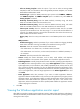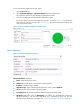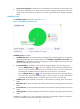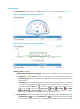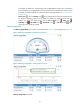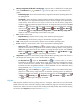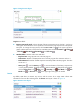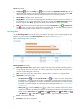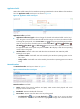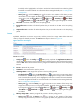HP Intelligent Management Center v5.2 Application Performance Manager Administrator Guide
62
threshold, and is highlighted in red when it reaches the level-2 threshold. Use either the global
thresholds or custom thresholds. For information about setting thresholds, see "5 Configuration
management."
History icon —Click the History icon for a NIC to view statistics of the history receive
rate trend for it in a line graph. By default, the graph shows the last hour statistics. To change the
report period, click the Last 6 Hours icon , Today icon , Yesterday icon , This Week
icon , This Month icon , or This Year icon on the upper right of the graph as needed.
Send Rate—Send rate of the NIC in the last polling period.
Input Packet Loss—Number of inbound packets lost per second on the NIC in the last polling
period.
Output Packet Loss—Number of outbound packets lost per second on the NIC in the last polling
period.
Process
By default, APM does not monitor any process, and the process list is empty. APM collects CPU and
memory usages of selected processes. The Process area layout is shown in Figure 22.
Figure 22 Process area layout
Process area fields:
Config icon —Click the Config icon . APM quickly populates the Application Instance List
with all detected processes running on the Windows operating system. Select the desired processes
and click OK. APM collects CPU and memory usages of the selected processes in the next polling
interval.
Process—Name of the process.
Command—Command used to start the process.
CPU Usage Ratio—CPU usage of the process in the last polling period.
Set Threshold icon —Click the Set Threshold icon for a process to set CPU usage alarm
thresholds for it. The CPU usage ratio of the process is highlighted in orange when it reaches the
level-1 threshold for the process, and is highlighted in red when it reaches the level-2 threshold.
Use either the global thresholds or custom thresholds. For information about setting thresholds,
see "5 Configuration management."
History icon —Click the History icon for a process to view statistics of the history CPU
usage trend of the process in a line graph. By default, the graph shows the last hour statistics.
To change the report period, click the Last 6 Hours icon , Today icon , Yesterday icon
, This Week icon , This Month icon , or This Year icon on the upper right of the graph
as needed.
Memory Usage Ratio—Memory usage of the process in the last polling period.
History icon —Click the History icon for a process to view statistics of the history
memory usage trend of the process in a line graph. By default, the graph shows the last hour