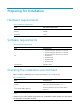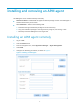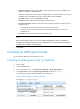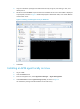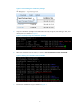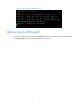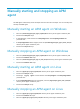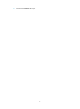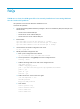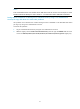HP Intelligent Management Center v7.0 Application Performance Monitor Agent Software Installation Guide
8
Manually starting and stopping an APM
agent
An APM agent automatically starts and stops when the OS starts and stops. You can manually start
and stop the APM agent.
Manually starting an APM agent on Windows
1. Enter the \windows\Agent\apm_agent_update\bin directory of the agent installation path.
2. Execute the startup.bat script.
3. In Task Manager, check whether the imcApmAgent.exe and imcApmAgentMain.exe
processes exist.
4. If imcApmAgentMain.exe is stopped, enter the \windows\Agent\apm_age nt_main_win\bin
directory of the agent installation path.
5. Execute the startip.bat script.
Manually stopping an APM agent on Windows
1. Enter the \windows\Agent\apm_agent_update\bin directory of the agent installation path.
2. Execute the shutdown.bat script.
3. Enter the \windows\Agent\apm_age nt_main_win\bin directory of the agent installation path.
4. Execute the shutdown.bat script.
Manually starting an APM agent on Linux
1. Enter the /Agent/apm_agent_update/bin directory of the agent installation path.
2. Execute the startup.sh script.
3. Execute ps -A |grep Agent to check whether the imcApmAgent and imcApmAgentMain
processes exist.
4. If the imcApmAgentMain process is stopped, enter the /Agent/apm_agent_main_linux/bin
directory of the agent installation path.
5. Execute the startup.sh script.
Manually stopping an APM agent on Linux
1. Enter the /Agent/apm_agent_update/bin directory of the agent installation path.
2. Execute the shutdown.sh script.
3. Enter the /Agent/apm_agent_main_linux/bin directory of the agent installation path.