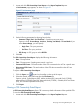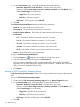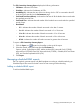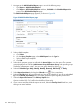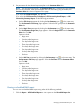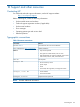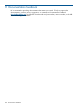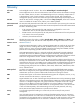HP Intelligent Management Center v5.2 Branch Intelligent Management System Administrator Guide
The CPE Connectivity Summary Report displays the following information:
• CPE Name—Indicates CPE names.
• IP Address—Indicates the IP addresses of CPEs.
• Availability (%)—Indicates the ratio of the time during which a CPE is connected to the ACS
to the time span specified on the Set Parameter page.
• Total Break Persistence (Minute)—Indicates the total time of all the breaks that occurred within
the specified period of time.
• Total Break Time—Indicates the total number of the breaks that occurred within the specified
period of time.
• Break Detail:
LT 5—Indicates the number of breaks recovered in less than 5 minutes.◦
◦ 5 to 10—Indicates the number of breaks recovered in 5 to 10 minutes.
◦ 10 to 30—Indicates the number of breaks recovered in 10 to 30 minutes.
◦ 30 to 60—Indicates the number of breaks recovered in 30 to 60 minutes.
◦ GT 60—Indicates the number of breaks recovered in greater than 60 minutes.
To export a CPE Connectivity Summary Report:
1. Click the Export icon located on the toolbar on the top of the report.
2. Select the desired export file format from the File Format list.
Options include: Crystal Reports (RPT), Adobe Acrobat (PDF), Microsoft Excel (97-2003),
Microsoft Excel (97-2003) Data-Only, Microsoft Word (97-2003) – Editable, Rich Text Format
(RTF), and Comma Separated Values (CSV).
3. Click Export.
Managing scheduled BIMS reports
IMC can regularly generate reports with BIMS templates according to schedules made by you.
Scheduled reports are stored on the IMC server for later viewing and downloading.
Adding a scheduled BIMS report
To add a scheduled BIMS report:
Managing scheduled BIMS reports 123